Version: 0.20.0
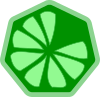
1. What is YAKS!?
YAKS is a framework to enable Cloud Native BDD testing on Kubernetes! Cloud Native here means that your tests execute as Kubernetes PODs.
As a user you can run tests by creating a Test custom resource on your favorite Kubernetes based cloud provider.
Once the YAKS operator is installed it will listen for custom resources and automatically prepare a test runtime
that runs the test as part of the cloud infrastructure.
Tests in YAKS follow the BDD (Behavior Driven Development) concept and represent feature specifications written in Gherkin syntax.
As a framework YAKS provides a set of predefined Cucumber steps which help you to connect with different messaging transports (Http REST, JMS, Kafka, Knative eventing) and verify message data with assertions on the header and body content.
YAKS adds its functionality on top of on Citrus for connecting to different endpoints as a client and/or server.
2. Getting started
Assuming you have a Kubernetes playground and that you are connected to a namespace on that cluster
just write a helloworld.feature BDD file with the following content:
Feature: Hello
Scenario: Print hello message
Given print 'Hello from YAKS!'You can then execute the following command using the YAKS CLI tool:
yaks run helloworld.featureThis runs the test immediately on the current namespace in your connected Kubernetes cluster. Nothing else is needed.
Continue reading the documentation and learn how to install and get started working with YAKS.
3. Installation
YAKS directly runs the test as part of a cloud infrastructure by leveraging the Operator SDK and the concept of custom resources in Kubernetes.
As a user you need to enable YAKS on your infrastructure by installing the operator and creating the required custom resources and roles.
3.1. Requirements
You need access to a Kubernetes or Openshift cluster in order to use YAKS. You have different options to setup/use a Kubernetes or OpenShift cluster.
Obviously the cluster will be the place where the tests will be executed and probably also the place where to run the SUT (System Under Test).
For setting up roles and custom resources you may need to have administrative rights on that cluster.
3.2. Windows prerequisite
For full support of Yaks on Windows please enable "Windows Subsystem for Linux". You can do it manually by heading to Control Panel > Programs > Turn Windows Features On or Off and checking "Windows Subsystem for Linux". Or you can simply execute this command in powershell:
Enable-WindowsOptionalFeature -Online -FeatureName Microsoft-Windows-Subsystem-LinuxThis action requires a full reboot of the system.
3.3. Operator install
The YAKS operator will listen for new test resources in order to run those on the cloud infrastructure. The operators is in charge of preparing a proper runtime for each test and it will reconcile the status of a test.
The easiest way to getting started with the YAKS operator installation is to use the YAKS CLI. You can download the CLI from the release page where you will find installation archives for different operating systems.
Download and decompress the archive. The archive holds a binary that will help you to install YAKS and run the tests.
To install the yaks binary, just make it runnable and move it to a location in your $PATH, e.g. on linux:
# Make executable and move to usr/local/bin
$ chmod a+x yaks-${project.version}-linux-64bit
$ mv yaks-${project.version}-linux-64bit /usr/local/bin/yaks
# Alternatively, set a symbolic link to "yaks"
$ mv yaks-${project.version}-linux-64bit yaks
$ ln -s $(pwd)/yaks /usr/local/binOnce you have the yaks CLI available, log into your cluster using the
standard oc (OpenShift) or kubectl (Kubernetes) client tool.
Once you are properly connected to your cluster execute the following command to install YAKS:
yaks installThis will install and run the YAKS operator in the current namespace.
You can specify the target namespace where to run the operator with a --namespace option:
yaks install -n kube-operatorsThe namespace must available on the cluster before running the install command. If the namespace has not been created, yet you can create it with the following command:
kubectl create namespace kube-operatorsIf not already configured, the command will also setup the YAKS custom resource definitions and roles on the cluster (in this case, the user needs cluster-admin permissions).
Custom Resource Definitions (CRD) are cluster-wide objects and you need admin rights to install them. Fortunately, this
operation can be done once per cluster. So, if the yaks install operation fails, you’ll be asked to repeat it when logged as admin.
For Minishift, this means executing oc login -u system:admin then yaks install --cluster-setup only for the first-time installation.
|
3.3.1. Global mode
By default, the installation is using a global operator mode. This means that the operator
only lives once in your cluster watching for tests in all namespaces. A global operator uses cluster-roles
in order to manage tests in all namespaces.
When running on OpenShift the default namespace for global operators is openshift-operators (it is available by default). Be sure to
select this namespace when installing YAKS in the global mode:
yaks install -n openshift-operators3.3.2. Namespaced mode
You can disable the global mode with a CLI setting when running the install command:
yaks install --global=falseIn the non global namespaced mode the YAKS operator will only have the rights to create new tests in the same namespace as it is
running on. The operator will only watch for tests created in that the very same namespace.
| Which mode to choose depends on your very specific needs. When you expect to have many tests in different namespaces that will be recreated on a regular basis you may choose the global operator mode because you will not have to reinstall the operator many times. |
| If you expect to have all tests in a single namespace or if you do not want to use cluster-wide operator permissions for some reason you may want to switch the namespaced mode. |
Please also have a look at the temporary namespaces section in this guide to make a decision on operator modes.
3.4. Verify installation
You can verify the installation by retrieving the custom resource definition provided in YAKS:
kubectl get customresourcedefinitions -l app=yaksNAME CREATED AT
tests.yaks.citrusframework.org 2020-11-01T00:00:00ZThe following command will list all tests in your namespace:
kubectl get testsNAME PHASE TOTAL PASSED FAILED SKIPPED ERRORS
helloworld Passed 1 1 0 04. Running
After completing and verifying the installation you can start running some tests.
You should be connected to your Kubernetes cluster and you should have the YAKS CLI tool available on your machine.
You can verify the proper YAKS CLI setup with:
yaks versionThis will print the YAKS version to the output.
YAKS ${project.version}You are now ready to run a first BDD test on the cluster. As a sample create a new feature file that prints some message to the test output.
Feature: Hello
Scenario: Print hello message
Given print 'Hello from YAKS!'You just need this single file to run the test on the cluster.
yaks run helloworld.featureYou will be provided with the log output of the test and see the results:
test "helloworld" created
+ test-helloworld › test
test-helloworld test INFO |
test-helloworld test INFO | ------------------------------------------------------------------------
test-helloworld test INFO | .__ __
test-helloworld test INFO | ____ |__|/ |________ __ __ ______
test-helloworld test INFO | _/ ___\| \ __\_ __ \ | \/ ___/
test-helloworld test INFO | \ \___| || | | | \/ | /\___ \
test-helloworld test INFO | \___ >__||__| |__| |____//____ >
test-helloworld test INFO | \/ \/
test-helloworld test INFO |
test-helloworld test INFO | C I T R U S T E S T S 3.0.0-M2
test-helloworld test INFO |
test-helloworld test INFO | ------------------------------------------------------------------------
test-helloworld test INFO |
test-helloworld test
test-helloworld test Scenario: Print hello message # org/citrusframework/yaks/helloworld.feature:3
test-helloworld test Given print 'Hello from YAKS!' # org.citrusframework.yaks.standard.StandardSteps.print(java.lang.String)
test-helloworld test INFO | ------------------------------------------------------------------------
test-helloworld test INFO |
test-helloworld test INFO | CITRUS TEST RESULTS
test-helloworld test INFO |
test-helloworld test INFO | Print hello message ............................................ SUCCESS
test-helloworld test INFO |
test-helloworld test INFO | TOTAL: 1
test-helloworld test INFO | FAILED: 0 (0.0%)
test-helloworld test INFO | SUCCESS: 1 (100.0%)
test-helloworld test INFO |
test-helloworld test INFO | ------------------------------------------------------------------------
test-helloworld test
test-helloworld test 1 Scenarios (1 passed)
test-helloworld test 1 Steps (1 passed)
test-helloworld test 0m1.631s
test-helloworld test
test-helloworld test
Test Passed
Test results: Total: 1, Passed: 1, Failed: 0, Skipped: 0
Print hello message (helloworld.feature:3): PassedBy default, log levels are set to a minimum so you are not bothered with too much boilerplate output. You can increase log levels
with the command line option --logger.
yaks run helloworld.feature --logger root=INFOThe logging configuration section in thi guide gives you some more details on this topic.
You are now ready to explore the different steps that you can use in a feature file in order to connect with various messaging transports as part of your test.
4.1. Status monitoring
As you run tests with YAKS you add tests to the current namespace. You can review the test status and monitor the test results with the default Kubernetes CLI tool.
The following command will list all tests in your namespace:
kubectl get testsNAME PHASE TOTAL PASSED FAILED SKIPPED ERRORS
helloworld Passed 1 1 0 0The overview includes the test outcome and outline the number of total scenarios that have been executed and the test results for these scenarios (skipped, passed or failed). When a scenario has been failing the error message is also displayed in this overview.
You can get more details of a single test with:
kubectl get test helloworld -o yamlThis gets you the complete test details as a YAML file. You can then review status and detailed error messages.
Find out more about the individual test results and how to get reports (e.g. JUnit) from a test run in the section about reporting.
5. Command line interface (yaks)
The YAKS command line interface (yaks) is the main entry point for installing the operator and for running tests on a Kubernetes cluster.
Releases of the CLI are available on:
-
GitHub Releases: https://github.com/citrusframework/yaks/releases
5.1. Available Commands
Some of the most used commands are:
| Name | Description | Example |
|---|---|---|
help |
Obtain the full list of available commands |
|
completion |
Generates completion scripts (bash, zsh) |
|
install |
Install YAKS operator and setup cluster (roles, CRDs) |
|
role |
Add roles and role bindings to the YAKS operator in order to manage additional custom resources |
|
list |
List the results of all tests on given namespace |
|
run |
Deploys and executes a test on given namespace |
|
delete |
Delete tests by name from given namespace |
|
report |
Fetch and generate reports from test results |
|
dump |
Dump all YAKS resources in current namespace (operator, tests, jobs, pods, configmaps, …) |
|
upload |
Upload custom artifacts (steps, extensions) to Minio storage |
|
uninstall |
Remove YAKS (operator, roles, CRDs, …) from the cluster |
|
version |
Print current YAKS version |
|
The list above is not the full list of available commands. You can run yaks help to obtain the full list.
Each sub-command also takes --help as parameter to output more information on that specific command usage:
5.2. help
yaks helpYAKS is a platform to enable Cloud Native BDD testing on Kubernetes.
Usage:
yaks [command]
Available Commands:
completion Generates completion scripts
delete Delete tests
dump Dump the state of YAKS resources for a test
help Help about any command
install Installs YAKS on a Kubernetes cluster
list List tests
log Print the logs of given test
report Generate test report from last test run
role Manage YAKS operator roles and role bindings
run Run tests
uninstall Uninstall YAKS from a Kubernetes cluster
upload Upload a local test artifact to the cluster
version Display version information
Flags:
--config string Path to the config file to use for CLI requests
-h, --help help for yaks
-n, --namespace string Namespace to use for all operations
Use "yaks [command] --help" for more information about a command.yaks [command] --helpyaks upload --help
Upload a local test artifact to the cluster so that it can be used when running a test.
Usage:
yaks upload artifact [flags]
Flags:
-h, --help help for upload
Global Flags:
--config string Path to the config file to use for CLI requests (default "/Users/cdeppisc/Projects/IBMcloud/auth/kubeconfig")
-n, --namespace string Namespace to use for all operations
-v, --verbose Print details while performing an operation5.3. install
The command install performs the YAKS installation on a target cluster. The command has two separate install steps:
-
Setup cluster resources (CRDs, roles, rolebindings)
-
Install YAKS operator to current namespace (or to the provided namespace in settings)
5.4. role
TODO
5.5. list
TODO
5.6. run
TODO
5.7. delete
TODO
5.8. log
TODO
5.9. report
TODO
5.10. dump
TODO
5.11. upload
TODO
5.12. uninstall
TODO
5.13. version
TODO
6. Configuration
There are several runtime options that you can set in order to configure which tests to run for instance. Each test directory
can have its own yaks-config.yaml configuration file that holds the runtime options for this specific test suite.
config:
runtime:
cucumber:
tags:
- "not @ignored"
glue:
- "org.citrusframework.yaks"
- "com.company.steps.custom"The sample above uses different runtime options for Cucumber to specify a tag filter and some custom glue packages that should be loaded. The given runtime options will be set as environment variables in the YAKS runtime pod.
You can also specify the Cucumber options that get passed to the Cucumber runtime.
config:
runtime:
cucumber:
options: "--strict --monochrome --glue org.citrusframework.yaks"Also we can make use of command line options when using the yaks binary.
yaks run hello-world.feature --tag @regression --glue org.citrusframework.yaks6.1. Runtime dependencies
The YAKS testing framework provides a base runtime image that holds all required libraries and artifacts to execute tests. You may need to add additional runtime dependencies though in order to extend the framework capabilities.
For instance when using a Camel route in your test you may need to add additional Camel components that are not part in the basic YAKS runtime (e.g. camel-groovy). You can add the runtime dependency to the YAKS runtime image in multiple ways:
6.1.1. Cucumber tags
You can simply add a tag to your BDD feature specification in order to declare a runtime dependency for your test.
@require('org.apache.camel:camel-groovy:@camel.version@')
Feature: Camel route testing
Background:
Given Camel route hello.xml
"""
<route>
<from uri="direct:hello"/>
<filter>
<groovy>request.body.startsWith('Hello')</groovy>
<to uri="log:org.citrusframework.yaks.camel?level=INFO"/>
</filter>
<split>
<tokenize token=" "/>
<to uri="seda:tokens"/>
</split>
</route>
"""
Scenario: Hello route
When send to route direct:hello body: Hello Camel!
And receive from route seda:tokens body: Hello
And receive from route seda:tokens body: Camel!The given Camel route uses the groovy language support and this is not part in the basic YAKS runtime image. So we add
the tag @require('org.apache.camel:camel-groovy:@camel.version@'). This tag will load the Maven dependency at runtime
before the test is executed in the YAKS runtime image.
Note that you have to provide proper Maven artifact coordinates with proper groupId, artifactId and version. You can make
use of version properties for these versions available in the YAKS base image:
-
citrus.version
-
camel.version
-
spring.version
-
cucumber.version
6.1.2. System property or environment setting
You can add dependencies also by specifying the dependencies as command line parameter when running the test via yaks CLI.
yaks run --dependency org.apache.camel:camel-groovy:@camel.version@ camel-route.featureThis will add a environment setting in the YAKS runtime container and the dependency will be loaded automatically at runtime.
6.1.3. Property file
YAKS supports adding runtime dependency information to a property file called yaks.properties. The dependency is added through
Maven coordinates in the property file using a common property key prefix yaks.dependency.
# include these dependencies
yaks.dependency.foo=org.foo:foo-artifact:1.0.0
yaks.dependency.bar=org.bar:bar-artifact:1.5.0You can add the property file when running the test via yaks CLI like follows:
yaks run --settings yaks.properties camel-route.feature6.1.4. YAKS configuration file
When more dependencies are required to run a test you may consider to add a configuration file as .yaml or .json.
The configuration file is able to declare multiple dependencies:
dependencies:
- groupId: org.foo
artifactId: foo-artifact
version: 1.0.0
- groupId: org.bar
artifactId: bar-artifact
version: 1.5.0{
"dependencies": [
{
"groupId": "org.foo",
"artifactId": "foo-artifact",
"version": "1.0.0"
},
{
"groupId": "org.bar",
"artifactId": "bar-artifact",
"version": "1.5.0"
}
]
}You can add the configuration file when running the test via yaks CLI like follows:
yaks run --settings yaks.settings.yaml camel-route.feature6.2. Maven repositories and pluginRepositories
When adding custom runtime dependencies those artifacts might not be available on the public central Maven repository. Instead you may need to add a custom Maven repository that holds your artifacts.
You can do this with several configuration options:
6.2.1. System property or environment setting
You can add repositories also by specifying the repositories as command line parameter when running the test via yaks CLI.
yaks run --maven-repository jboss-ea=https://repository.jboss.org/nexus/content/groups/ea/ my.featureyaks run --maven-plugin-repository jboss-ea=https://repository.jboss.org/nexus/content/groups/ea/ my.featureThis will add a environment setting in the YAKS runtime container and the repository will be added to the Maven runtime project model.
6.2.2. Property file
YAKS supports adding Maven repository information to a property file called yaks.properties. The dependency is added through
Maven repository id and url in the property file using a common property key prefix yaks.repository.
# Maven repositories
yaks.repository.central=https://repo.maven.apache.org/maven2/
yaks.repository.jboss-ea=https://repository.jboss.org/nexus/content/groups/ea/
# Maven plugin repositories
yaks.pluginRepository.central=https://repo.maven.apache.org/maven2/
yaks.pluginRepository.jboss-ea=https://repository.jboss.org/nexus/content/groups/ea/You can add the property file when running the test via yaks CLI like follows:
yaks run --settings yaks.properties my.feature6.2.3. YAKS configuration file
More complex repository configuration might require to add a configuration file as .yaml or .json.
The configuration file is able to declare multiple repositories:
repositories:
- id: "central"
name: "Maven Central"
url: "https://repo.maven.apache.org/maven2/"
releases:
enabled: "true"
updatePolicy: "daily"
snapshots:
enabled: "false"
- id: "jboss-ea"
name: "JBoss Community Early Access Release Repository"
url: "https://repository.jboss.org/nexus/content/groups/ea/"
layout: "default"
pluginRepositories:
- id: "central"
name: "Maven Central"
url: "https://repo.maven.apache.org/maven2/"
releases:
enabled: "true"
updatePolicy: "daily"
snapshots:
enabled: "false"
- id: "jboss-ea"
name: "JBoss Community Early Access Release Repository"
url: "https://repository.jboss.org/nexus/content/groups/ea/"
layout: "default"{
"repositories": [
{
"id": "central",
"name": "Maven Central",
"url": "https://repo.maven.apache.org/maven2/",
"releases": {
"enabled": "true",
"updatePolicy": "daily"
},
"snapshots": {
"enabled": "false"
}
},
{
"id": "jboss-ea",
"name": "JBoss Community Early Access Release Repository",
"url": "https://repository.jboss.org/nexus/content/groups/ea/",
"layout": "default"
}
],
"pluginRepositories": [
{
"id": "central",
"name": "Maven Central",
"url": "https://repo.maven.apache.org/maven2/",
"releases": {
"enabled": "true",
"updatePolicy": "daily"
},
"snapshots": {
"enabled": "false"
}
},
{
"id": "jboss-ea",
"name": "JBoss Community Early Access Release Repository",
"url": "https://repository.jboss.org/nexus/content/groups/ea/",
"layout": "default"
}
]
}You can add the configuration file when running the test via yaks CLI like follows:
yaks run --settings yaks.settings.yaml my.feature6.3. Using secrets
Tests usually need to use credentials and connection URLs in order to connect to infrastructure components and services. This might be sensitive data that should not go into the test configuration directly as hardcoded value. You should rather load the credentials from a secret volume source.
To use the implicit configuration via secrets, we first need to create a configuration file holding the properties of a named configuration.
# Only configuration related to the "mysecret" named config
database.url=jdbc:postgresql://syndesis-db:5432/sampledb
database.user=admin
database.password=specialWe can create a secret from that file and label it so that it will be picked up automatically by the YAKS operator:
# Create the secret from the property file
kubectl create secret generic my-secret --from-file=mysecret.propertiesOnce the secret is created you can bind it to a test via labels on the secret.
Given the test named my-test.feature you can bind the secret to the test by adding a label as follows:
# Bind secret to the "my-test" test case
kubectl label secret my-secret yaks.citrusframework.org/test=my-testWhen running a test the YAKS operator searches for all secrets labelled with the test name to automatically mount the secret to the test pod container.
All secret volumes get mounted to the test pod in /etc/yaks/secrets folder.
You can access this folder in the test in order to load the secrets and their content.
Instead of using the label based binding you can also specify a list of secret names on the test runtime config.
Each secret gets mounted to the test pod container.
With that in place you just need to set the secret name in your yaks-config.yaml for that test.
config:
runtime:
secrets:
- my-secretThis assumes that there is a secret named my-secret available in the test namespace.
You can now write a test and load the content of the secret (e.g. files).
Also, property files in the secret get automatically loaded as test variables,
so you can reference the secret properties with the normal test variable syntax:
Feature: JDBC API
Background:
Given Database connection
| url | ${database.url} |
| username | ${database.user} |
| password | ${database.password} |7. Steps
Each line in a BDD feature file is backed by a step implementation that covers the actual runtime logic executed. YAKS provides a set of step implementations that you can just out-of-the-box use in your feature file.
See the following step implementations that enable you to cover various areas of messaging and integration testing.
7.1. Standard steps
The standard steps in YAKS provide a lot of basic functionality that you can just use in your feature files. The functionality is shipped as predefined steps that you add to a feature as you write your test.
Most of the standard steps do leverage capabilities of the underlying test framework Citrus such as creating test variables or printing messages to the log output.
7.1.1. Create variables
Test variables represent the fundamental concept to own test data throughout your test. Once a variable has been created you can reference its value in many places in YAKS and Citrus. You can add a new identifier as a variable and reference its value in many places such as message headers, body content, SQL statements and many more.
Given variable orderId is "1001"This will create the variable orderId in the current test context. All subsequent steps and operations may reference the variable with the expression ${orderId}.
Citrus makes sure to replace the variable placeholder with its actual value before sending out messages and before validating incoming messages. As already mentioned
you can use the variable placeholder expression in many places such as message headers and body content:
{
"id": "${orderId}",
"name": "Watermelon",
"amount": 10
}You can create multiple variables in one single step using:
Given variables
| orderId | 1001 |
| name | Pineapple |You can also load variables from an external property file resource.
Given load variables {file}The given {file} should be a property file holding one to many test variables with key and value.
greeting=Hola
name=Christoph
text=YAKS rocks!Sometimes variables values are too big to write them directly into the feature file (e.g. large request/response body data). In this case you may want to load the variable value from an external file.
Given load variable {name} from {file}The step loads the file content as a String value and references it as a new test variable with the given name.
Given load variable body from request.json
Then log 'Sending request body: ${body}'7.1.2. Log steps
Logging a message to the output can be helpful in terms of debugging and/or to give information about the context of an operation.
YAKS provides following steps to add log output:
Then print 'YAKS provides Cloud native BDD testing!'
And log 'YAKS rocks!'The steps are printing log messages to the output using INFO level. The text that is printed supports test variables and functions. All placeholders will be replaced before logging.
You can also use multiline log messages as shown in the next example.
Given print
"""
Hello users!
YAKS provides Cloud Native BDD testing on Kubernetes!
"""7.1.3. Sleep
The sleep step lets the test run wait for a given amount of time (in milliseconds). During the sleep no action will be performed and the subsequent steps are postponed respectively.
Then sleepThe above step performs a sleep with the default time of 5000 milliseconds.
You can also provide the duration to sleep in milliseconds or ISO 8601 format.
Then sleep 2500 msThe step receives a numeric parameter that represents the amount of time (in milliseconds) to wait.
Then sleep 1h 25min 15sec 500ms7.2. Apache Camel steps
Apache Camel is a very popular enterprise integration library that provides a huge set of ready to use components and endpoints for you to connect with different messaging transports. Also many data formats are supported in Camel so you will be able to incorporate with almost any software interface exchanging data over the wire.
YAKS adds steps to use Apache Camel as part of a test. You are able to send and receive messages with Camel components and make use of the enterprise integration patterns and data formats implemented in Apache Camel.
7.2.1. Create Camel context
The Camel context is a central place to add routes and manage Camel capabilities and services. You can start a new default (empty) Camel context using the following step.
Given Default Camel contextThis will setup and start a new Camel context as part og the current test scenario. You can now create and add routes to this context. In case you have special configuration and/or some default routes that you need to initialize as part of the context you can provide a Camel Spring bean configuration in the Camel context step.
Given New Spring Camel context
"""
<beans xmlns="http://www.springframework.org/schema/beans"
xmlns:xsi="http://www.w3.org/2001/XMLSchema-instance"
xsi:schemaLocation="http://www.springframework.org/schema/beans http://www.springframework.org/schema/beans/spring-beans.xsd
http://camel.apache.org/schema/spring http://camel.apache.org/schema/spring/camel-spring.xsd">
<camelContext id="helloContext" xmlns="http://camel.apache.org/schema/spring">
<route id="helloRoute">
<from uri="direct:hello"/>
<to uri="log:org.citrusframework.yaks.camel?level=INFO"/>
<split>
<tokenize token=" "/>
<to uri="seda:tokens"/>
</split>
</route>
</camelContext>
</beans>
"""7.2.2. Create Camel routes
In Apache Camel you need to create routes in order to start producing/consuming data from endpoints. The routes can be defined in XML or Groovy.
Given Camel route hello.xml
"""
<route>
<from uri="direct:hello"/>
<to uri="log:org.citrusframework.yaks.camel?level=INFO"/>
<split>
<tokenize token=" "/>
<to uri="seda:tokens"/>
</split>
</route>
"""In addition to XML route definitions YAKS also supports the Groovy DSL.
Given Camel route hello.groovy
"""
from("direct:hello")
.to("log:org.citrusframework.yaks.camel?level=${logLevel}")
.split(body().tokenize(" "))
.to("seda:tokens")
.end()
"""The above steps create the Camel routes and automatically starts them in the current context. The given routes start
to consume messages from the endpoint direct:hello.
You can also load the Camel route from a file resource.
Given load Camel route hello.groovyCurrently, the languages xml and groovy are supported.
7.2.3. Start/stop Camel routes
We are able to explicitly start and stop routes in the current context.
Then start Camel route {name}The given name references a route in the current Camel context. This starts the route and consumes messages from the enpoint URI.
Then stop Camel route {name}After stopping a route the route will not consume any messages on the given endpoint URI.
In case a Camel route is not needed anymore you can also remove it from the current Camel context.
Then remove Camel route {name}7.2.4. Send messages via Camel
We can send exchanges using any Camel endpoint URI. The endpoint URI can point to an external component or to a route in the current Camel context and trigger its processing logic. The exchange body is given as single or multiline body content.
When send Camel exchange to("direct:hello") with body: Hello Camel!The step sends an exchange with the body Hello Camel!. You can also use
multiline body content with the following step:
When send Camel exchange to("direct:hello") with body
"""
Hello Camel!
This is a multiline content!
"""In addition to a body content the Camel exchange also defines a set of message headers. You can use a data table to specify message headers when sending a message.
When send Camel exchange to("direct:hello") with body and headers Hello Camel!
| id | 1234 |
| operation | sayHello |7.2.5. Receive messages via Camel
The YAKS test is able to receive messages from a Camel endpoint URI in order to verify the message content (header and body) with an expected control message.
Once the message is received YAKS makes use of the powerful message validation capabilities of Citrus to make sure that the content is as expected.
When receive Camel exchange from("seda:tokens") with body: HelloThe step receives an exchange from the endpoint URI seda:tokens and
verifies the body to be equal to Hello. See the next example on how
to validate a multiline message body content.
When receive Camel exchange from("seda:tokens") with body
"""
{
"message": "Hello Camel!"
}
"""We can also verify a set of message headers that must be present on the received exchange. Once again we use a data table to define the message headers. This time we provide expected message header values.
When receive Camel exchange from("seda:tokens") with body and headers: Hello
| id | 1234 |
| operation | sayHello |7.2.6. Define Camel exchanges
In the previous steps we have seen how to send and receive messages to anf from Camel endpoint URIs. We have used the exchange body and header in a single step so far.
In some cases it might be a better option to use multiple steps for defining the complete exchange data upfront. The actual send/receive operation then takes place in a separate step.
The following examples should clarify the usage.
@Given("^Camel exchange message header {name}=\"{value}\"$")
Camel exchange message header {name}="{value}"This sets a message header on the exchange. We can also use a data table to set multiple headers in one single step:
Camel exchange message headers
| id | 1234 |
| operation | sayHello |Then we can also set the body in another step.
Camel exchange body: Hello Camel!Multiline body content is also supported.
Camel exchange body
"""
{
"message": "Hello Camel!"
}
"""When the body is getting too big it may be a better idea to load the content from an external file resource:
Given load Camel exchange body {file}This step loads the body content from the given file resource.
Now that we have specified the exchange headers and body content we can send or receive that specific echange in a separate step.
send Camel exchange to("{endpoint_uri}")receive Camel exchange from("{endpoint_uri}")In the previous section we have covered a 2nd approach to send and receive messages with Apache Camel. You specify the exchange in multiple steps first and then send/receive the exchange to/from and endpoint URI in a separate step.
7.2.7. Basic Camel settings
Given Camel consumer timeout is {time} millisecondsSets the default timeout for all Camel components that consume data from messaging transports. After that time the test will fail with a timeout exception when no message has been received.
7.2.8. Manage Camel resources
The Apache Camel steps are able to create resources such as routes. By default these resources get removed automatically after the test scenario.
The auto removal of Camel resources can be turned off with the following step.
Given Disable auto removal of Camel resourcesUsually this step is a Background step for all scenarios in a feature file. This way multiple scenarios can work on the very same Camel resources and share
integrations.
There is also a separate step to explicitly enable the auto removal.
Given Enable auto removal of Camel resourcesBy default, all Camel resources are automatically removed after each scenario.
7.3. Apache Camel K steps
Apache Camel K is a lightweight integration framework built from Apache Camel that runs natively on Kubernetes and is specifically designed for serverless and microservice architectures.
Users of Camel K can instantly run integration code written in Camel DSL on their preferred cloud (Kubernetes or OpenShift).
If the subject under test is a Camel K integration, you can leverage the YAKS Camel K bindings that provide useful steps for managing Camel K integrations.
Given create Camel K integration helloworld.groovy
"""
from('timer:tick?period=1000')
.setBody().constant('Hello world from Camel K!')
.to('log:info')
"""
Given Camel K integration helloworld is running
Then Camel K integration helloworld should print Hello world from Camel K!The YAKS framework provides the Camel K extension library by default. You can create a new Camel K integration and check the status of the integration (e.g. running).
The following sections describe the available Camel K steps in detail.
7.3.1. API version
The default Camel K API version used to create and manage resources is v1. You can overwrite this
version with a environment variable set on the YAKS configuration.
YAKS_CAMELK_API_VERSION=v1This sets the Camel K API version for all operations.
7.3.2. Create Camel K integrations
Given create Camel K integration {name}.groovy
"""
<<Camel DSL>>
"""Creates a new Camel K integration with specified route DSL. The integration is automatically started and can be referenced with its
{name} in other steps.
Given create Camel K integration {name}.groovy with configuration:
| dependencies | mvn:org.foo:foo:1.0,mvn:org.bar:bar:0.9 |
| traits | quarkus.native=true,quarkus.enabled=true,route.enabled=true |
| properties | foo.key=value,bar.key=value |
| source | <<Camel DSL>> |You can add optional configurations to the Camel K integration such as dependencies, traits and properties.
The route DSL as source for the Camel K integration.
List of Maven coordinates that will be added to the integration runtime as a library.
List of trait configuration that will be added to the integration spec. Each trait configuration value must be in the format traitname.key=value.
List of property bindings added to the integration. Each value must be in the format key=value.
7.3.3. Load Camel K integrations
Given load Camel K integration {name}.groovyLoads the file {name}.groovy as a Camel K integration.
7.3.4. Delete Camel K integrations
Given delete Camel K integration {name}Deletes the Camel K integration with given {name}.
7.3.5. Verify integration state
A Camel K integration is run in a normal Kubernetes pod. The pod has a state and is in a phase (e.g. running, stopped). You can verify the state with an expectation.
Given Camel K integration {name} is runningChecks that the Camel K integration with given {name} is in state running and that the number of replicas is > 0. The step polls
the state of the integration for a given amount of attempts with a given delay between attempts. You can adjust the polling settings with:
Given Camel K resource polling configuration
| maxAttempts | 10 |
| delayBetweenAttempts | 1000 |7.3.6. Watch Camel K integration logs
Given Camel K integration {name} should print {log-message}Watches the log output of a Camel K integration and waits for given {log-message} to be present in the logs. The step polls the
logs for a given amount of time. You can adjust the polling configuration with:
Given Camel K resource polling configuration
| maxAttempts | 10 |
| delayBetweenAttempts | 1000 |You can also wait for a log message to not be present in the output. Just use this step:
Given Camel K integration {name} should not print {log-message}7.3.7. Manage Camel K resources
The Camel K steps are able to create resources such as integrations. By default these resources get removed automatically after the test scenario.
The auto removal of Camel K resources can be turned off with the following step.
Given Disable auto removal of Camel K resourcesUsually this step is a Background step for all scenarios in a feature file. This way multiple scenarios can work on the very same Camel K resources and share
integrations.
There is also a separate step to explicitly enable the auto removal.
Given Enable auto removal of Camel K resourcesBy default, all Camel K resources are automatically removed after each scenario.
7.4. Kamelet steps
Kamelets are a form of predefined Camel route templates implemented in Camel K. Usually a Kamelet encapsulates a certain functionality (e.g. send messages to an endpoint). Additionaly Kamelets define a set of properties that the user needs to provide when using the Kamelet.
YAKS provides steps to manage Kamelets.
7.4.1. API version
The default Kamelet API version used to create and manage resources is v1. You can overwrite this
version with a environment variable set on the YAKS configuration.
YAKS_KAMELET_API_VERSION=v1alpha1This sets the Kamelet API version for all operations to v1alpha1.
7.4.2. Create Kamelets
A Kamelets defines a set of properties and specifications that you can set with separate steps in your feature. Each of the following steps set a specific property on the Kamelet. Once you are done with the Kamelet specification you are able to create the Kamelet in the current namespace.
First of all you can specify the media type of the available slots (in, out and error) in the Kamelet.
Given Kamelet dataType in="{mediaType}"The Kamelet can use a title that you set with the following step.
Given Kamelet title "{title}"Each template uses an endpoint uri and defines a set of steps that get called when the Kamelet processing takes place. The following step defines a template on the current Kamelet.
Given Kamelet template
"""
from:
uri: timer:tick
parameters:
period: "#property:period"
steps:
- set-body:
constant: "{{message}}"
- to: "kamelet:sink"
"""The template uses two properties {{message}} and {{period}}. These placeholders need to be provided by the Kamelet user.
The next step defines the property message in detail:
Given Kamelet property definition message
| type | string |
| required | true |
| example | "hello world" |
| default | "hello" |The property receives specification such as type, required and an example. In addition to the example you can
set a default value for the property.
In addition to using a template on the Kamelet you can add multiple sources to the Kamelet.
Given Kamelet source timer.yaml
"""
<<YAML>>
"""The previous steps defined all properties and Kamelet specifications so now you are ready to create the Kamelet in the current namespace.
Given create Kamelet {name}The Kamelet requires a unique name. Creating a Kamelet means that a new custom resource of type Kamelet is created. As a variation
you can also set the template when creating the Kamelet.
Given create Kamelet {name} with template
"""
<<YAML>>
"""This creates the Kamelet in the current namespace.
7.4.3. Load Kamelets
You can create new Kamelets by giving the complete specification in an external YAML file. The step loads the file content and creates the Kamelet in the current namespace.
Given load Kamelet {name}.kamelet.yamlLoads the file {name}.kamelet.yaml as a Kamelet. At the moment only kamelet.yaml source file extension is supported.
7.4.4. Delete Kamelets
Given delete Kamelet {name}Deletes the Kamelet with given {name} from the current namespace.
7.4.5. Verify Kamelet is available
Given Kamelet {name} is available$Verifies that the Kamelet custom resource is available in the current namespace.
7.5. Pipe steps
You can bind a Kamelet as a source to a sink. This concept is described with Pipes. YAKS as a framework is able to create and verify Pipes in combination with Kamelets.
Pipes are available since API version v1 in Camel K. YAKS also supports KameletBinding resources that represent
the v1alpha1 equivalent to Pipes. So in case you need to work with KameletBindings you need to explicitly set the Kamelet API version to v1alpha1 (e.g. via environment variable settings YAKS_KAMELET_API_VERSION).
|
7.5.1. Create Pipes
YAKS provides multiple steps that bind a Kamelet source to a sink. The pipe is going to forward all messages processed by the source to the sink.
7.5.1.1. Bind to Http URI
Given bind Kamelet {name} to uri {uri}This defines the Pipe with the given Kamelet name as source to the given Http URI as a sink.
7.5.1.2. Bind to Kafka topic
You can bind a Kamelet source to a Kafka topic sink. All messages will be forwarded to the topic.
Given bind Kamelet {kamelet} to Kafka topic {topic}7.5.1.3. Bind to Knative channel
Channels are part of the eventing in Knative. Similar to topics in Kafka the channels hold messages for subscribers.
Given bind Kamelet {kamelet} to Knative channel {channel}Channels can be backed with different implementations. You can explicitly set the channel type to use in the pipe.
Given bind Kamelet {kamelet} to Knative channel {channel} of kind {kind}7.5.1.4. Specify source/sink properties
The Pipe may need to specify properties for source and sink. These properties are defined in the Kamelet source specifications for instance.
You can set properties with values in the following step:
Given Pipe source properties
| {property} | {value} |The Kamelet source that we have used in the examples above has defined a property
message. So you can set the property on the pipe as follows.
Given Pipe source properties
| message | "Hello world" |The same approach applies to sink properties.
Given Pipe sink properties
| {property} | {value} |7.5.1.5. Create the pipe
The previous steps have defined source and sink of the Pipe specification. Now you are ready to create the Pipe in the current namespace.
Given create Pipe {name}The Pipe receives a unique name and uses the previously specified source and sink. Creating a Pipe means
that a new custom resource of type Pipe is created in the current namespace.
7.5.2. Load Pipes
You can create new Pipes by giving the complete specification in an external YAML file. The step loads the file content and creates the Pipe in the current namespace.
Given load Pipe {name}.yamlLoads the file {name}.yaml as a Pipe. At the moment YAKS only supports .yaml source files.
7.5.3. Delete Pipes
Given delete Pipe {name}Deletes the Pipe with given {name} from the current namespace.
7.5.4. Verify Pipe is available
Given Pipe {name} is available$Verifies that the Pipe custom resource is available in the current namespace.
7.5.5. Manage Kamelet and Pipe resources
The described steps are able to create Kamelet resources on the current Kubernetes namespace. By default these resources get removed automatically after the test scenario.
The auto removal of Kamelet resources can be turned off with the following step.
Given Disable auto removal of Kamelet resourcesUsually this step is a Background step for all scenarios in a feature file. This way multiple scenarios can work on
the very same Kamelet resources and share integrations.
There is also a separate step to explicitly enable the auto removal.
Given Enable auto removal of Kamelet resourcesBy default, all Kamelet resources are automatically removed after each scenario.
7.6. Groovy steps
The Groovy support in YAKS adds ways to configure the framework with bean configurations and test actions via Groovy script snippets. In particular, you can add customized endpoints that send/receive data over various messaging transports.
The Groovy script support is there to cover specific use cases where you hit limitations with the predefined conventional BDD steps. Of course the syntax and handling of the Groovy scripts are less human readable and more developer coherent.
7.6.1. Framework configuration
YAKS uses Citrus components behind the scenes. The Citrus components are configurable through a Groovy domain specific language. You can add endpoints and other components as Citrus framework configuration like follows:
Given create configuration
"""
<<Groovy DSL>>
"""In the next example the step uses a Groovy domain specific language to define a new Http server endpoint.
Scenario: Endpoint script config
Given URL: http://localhost:18080
Given create configuration
"""
citrus {
endpoints {
http {
server('helloServer') {
port = 18080
autoStart = true
}
}
}
}
"""
When send GET /hello
Then receive HTTP 200 OKThe configuration step creates a new Citrus endpoint named helloServer with given properties (port, autoStart) in form of a Groovy configuration script.
The endpoint is a Http server Citrus component that is automatically started listening on the given port. In the following the scenario can send messages to that server endpoint.
The Groovy configuration script adds Citrus components to the test context and supports following elements:
-
endpoints: Configure Citrus endpoint components that can be used to exchange data over various messaging transports -
queues: In memory queues to handle message forwarding for incoming messages -
beans: Custom beans configuration (e.g. data source, SSL context, request factory) that can be used in Citrus endpoint components
Let’s quickly have a look at a bean configuration where a new JDBC data source is added to the test suite.
Scenario: Bean configuration
Given create configuration
"""
citrus {
beans {
dataSource(org.apache.commons.dbcp2.BasicDataSource) {
driverClassName = "org.h2.Driver"
url = "jdbc:h2:mem:camel"
username = "sa"
password = ""
}
}
}
"""The data source will be added as a bean named dataSource and can be referenced in all Citrus SQL test actions.
All Groovy configuration scripts that we have seen so far can also be loaded from external file resources, too.
Given load configuration {file_path}.groovyThe file content is loaded as a Groovy configuration DSL. The next code sample shows such a configuration script.
citrus {
queues {
queue('say-hello')
}
endpoints {
direct {
asynchronous {
name = 'hello'
queue = 'say-hello'
}
}
}
}7.6.2. Endpoint configuration
Endpoints describe an essential part in terms of messaging integration during a test. There are multiple ways to add custom endpoints to a test. Endpoint Groovy scripts is one comfortable way to add custom endpoint configurations in a test scenario. You can do so with the following step.
Given("^(?:create|new) endpoint {name}.groovy
"""
<<Groovy DSL>>
"""The step receives a unique name for the endpoint and a Groovy DSL that sepcifies the endpoint component with all its properties. In the following sample a new Http server endpoint component will be created.
Scenario: Create Http endpoint
Given URL: http://localhost:18081
Given create endpoint helloServer.groovy
"""
http()
.server()
.port(18081)
.autoStart(true)
"""
When send GET /hello
Then receive HTTP 200 OKThe scenario creates a new Http server endpoint named helloServer. This server component can be used directly in the
scenario to receive and verify messages sent to that endpoint.
You can also load the endpoint configuration from an external file resources.
Given("^load endpoint {file_path}.groovy$")The referenced file should contain the endpoint Groovy DSL.
Scenario: Load endpoint
Given URL: http://localhost:18088
Given load endpoint fooServer.groovy
When send GET /hello
Then receive HTTP 200 OKhttp()
.server()
.port(18088)
.autoStart(true)7.6.3. Test actions
YAKS provides a huge set of predefined test actions that users can add to the Gherkin feature files out of the box. However, there might be situations where you want to run a customized test action code as a step in your feature scenario.
With the Groovy script support in YAKS you can add such customized test actions via script snippets:
Given create actions {name}.groovy$")
"""
<<Groovy DSL>>
"""The Groovy test action DSL script receives a unique {name}. You can reference this name later in the test in order to
apply the defined actions. When applied to the test the defined actions are executed. A sample will show how it is done.
Scenario: Custom test actions
Given create actions basic.groovy
"""
$actions {
$(echo('Hello from Groovy script'))
$(delay().seconds(1))
$(createVariables()
.variable('foo', 'bar'))
$(echo('Variable foo=${foo}'))
}
"""
Then apply basic.groovyThe example above defines the test actions with the Groovy DSL under the name basic.groovy. Later in the test the actions are executed with the
apply step.
Then apply actions {name}.groovyUsers familiar with Citrus will notice immediately that the action script is using the Citrus actions DSL to describe what should be done when running the Groovy script as part of the test.
The Citrus action DSL is quite powerful and allows you to perform complex actions such as iterations, conditionals and send/receive operations as shown in the next sample.
Scenario: Messaging actions
Given create actions messaging.groovy
"""
$actions {
$(send('direct:myQueue')
.payload('Hello from Groovy script!'))
$(receive('direct:myQueue')
.payload('Hello from Groovy script!'))
}
"""
Then apply actions messaging.groovyAs an alternative to write the Groovy DSL directly into the test feature file you can also laod the test action script from external file resources.
Given load actions {file_name}.groovy$")The file name is the name of the action script. So you can use the file name to apply the script in the test for execution.
Then apply actions {file_name}.groovyYou can also use a shortcut syntax to directly call a test action.
Then $(echo('Hello from Groovy script!'))This will add a new echo test action and run the action. The action code uses a Groovy script that defines the test action
by using the common Citrus test action domain specific language.
You can apply multiline scripts directly, too.
Given apply script
"""
$actions {
$(delay().seconds(1))
$(echo('Hello from Groovy script!'))
}
"""7.6.4. Finally actions
Sometimes it is mandatory to cleanup test data after a scenario. It would be good to have a set of test actions that get executed in a guaranteed way - even in case the test scenario failed with errors before.
The Citrus framework provides a concept of finally block actions. These actions will be run after the test in all
circumstances (success and failure).
Given apply script
"""
$finally {
echo('${greeting} in finally!')
}
"""As an alternative syntax you can add a 'doFinally()' test action to your script.
Given apply script
"""
$actions {
$(doFinally().actions(
echo('${greeting} in finally!')
))
}
"""This is how you can define test actions in Groovy that get executed after the test.
7.7. Http steps
The Http protocol is a widely used communication protocol when it comes to exchanging data between systems. REST Http services are very prominent and producing/consuming those services is a common task in software development these days. YAKS provides ready to use steps that are able to exchange request/response messages via Http as a client and server during the test.
The sample below shows how to use Http communication in a test:
Feature: Http client
Background:
Given URL: https://hello-service
Scenario: Health check
Given path /health is healthy
Scenario: GET request
When send GET /todo
Then verify HTTP response body: {"id": "@ignore@", "task": "Sample task", "completed": 0}
And receive HTTP 200 OKThe example above sets a base request URL to https://hello-service and performs a health check on path /health. After that we can
send a Http GET request to the endpoint and verify the response status code.
All steps shown are part of the YAKS framework so you can use them out of the box. The next sections explore the Http capabilities in more detail.
7.7.1. Http client steps
As a client you can specify the server URL and send requests to it.
Given URL: {url}The given URL points to a server endpoint. All further client Http steps send the requests to that endpoint.
As an alternative you can reference a Http client component that previously has been added to the framework configuration.
Given HTTP client "{name}"This step loads a Http client component by its name and uses that for further requests.
Once you have configured the Http endpoint URL or the Http client you can start sending request messages.
7.7.2. Send Http requests
Sending requests via Http is as easy as choosing the Http method (GET, POST, PUT, DELETE, …) to use.
When send {method} {path}The given path resides to a valid resource on the server endpoint. The resource path is added to the base URL and identifies the resource on the server.
When send GET /todoYou can choose the Http method that should be used to send the request (e.g. GET). Of course the request can have headers and a message body.
You need to set these before sending the request in separate steps.
7.7.2.1. Request headers
Given HTTP request header {name}="{value}"The step above adds a Http header to the request. The header is defined with a name and receives a value. You can set multiple headers in a single step, too:
Given HTTP request headers
| {name} | {value} |The step uses a data table to define multiple message headers with name and value.
Given HTTP request headers
| Accept | application/json |
| Accept-Encoding | gzip |7.7.2.2. Request body
The Http request can have a body content which is sent as part of the request.
Given HTTP request body: {body}The step above specifies the Http request body in a single line. When you need to use multiline body content please use the next step:
Given HTTP request body
"""
<<content>>
"""When the request body is getting too big it may be a better idea to load the content from an external file resource:
Given load HTTP request body {file}This step loads the body content from the given file resource.
7.7.2.3. Request parameters
The Http request is able to use parameters that get added to the request URL. You can set those parameters in a separate step.
Given HTTP request query parameter {name}="{value}"7.7.2.4. Request timeouts
In some cases the client waits a long time for the server to respond. As Http is a synchronous communication protocol by its nature the client will synchronously wait for the response before doing any other step. You can specify the time to wait for the server to respond.
Given HTTP request timeout is {time} millisecondsThis sets the client timeout to thee given time in milliseconds.
7.7.2.5. Request fork mode
As seen in the previous section Http is synchronous by default. This can be a problem when the test needs to do multiple things in parallel. By default the Http client step will always block any other step until the server response has been received. You can change this behavior to an asynchronous behavior so the next steps will not be blocked by the Http client step.
Given HTTP request fork mode is enabledThis will enable the fork mode so all client request will be non-blocking. By default the fork mode is disabled.
7.7.3. Send raw Http request data
In the previous section several steps have defined the Http request (header, parameter, body) before sending the message in a separate step. As an alternative to this approach you can also specify the complete Http request data in a single step.
Given send HTTP request
"""
<<request_data>>
"""The next example shows the complete Http request data step:
Given send HTTP request
"""
GET https://hello-service
Accept-Charset:utf-8
Accept:application/json, application/*+json, */*
Host:localhost:8080
Content-Type:text/plain;charset=UTF-8
"""7.7.4. Verify Http responses
The time you send out a Http request you will be provided with a response from the server. YAKS is able to verify the Http response content in order to make sure that the server has processed the request as expected.
Then receive HTTP {status_code} {reason_phrase}The most critical part of the Http response is thee status code (e.g. 200, 404, 500). The status code should refer to the success or error of the request. The server can use a wide range of Http status codes that are categorized as follows, also see W3C.
-
1xx informational response – the request was received, continuing process
-
2xx successful – the request was successfully received, understood, and accepted
-
3xx redirection – further action needs to be taken in order to complete the request
-
4xx client error – the request contains bad syntax or cannot be fulfilled
-
5xx server error – the server failed to fulfil an apparently valid request
Then receive HTTP 200 OKThe reason phrase OK is optional and is also not part of the verification mechanism for the response. It just gives human readers
a better understanding of the status code.
Of course the Http response can also have headers and a message body. YAKS is able to verify those response data, too. Please define the expected headers and body content before verifying the status code.
7.7.4.1. Response headers
Then expect HTTP response header {name}="{value}"The step above adds a Http header to the response. The header is defined with a name and receives a value. You can set multiple headers in a single step, too:
Then expect HTTP response headers
| {name} | {value} |The step uses a data table to define multiple message headers with name and value.
Then expect HTTP response headers
| Encoding | gzip |
| Content-Type | application/json |7.7.4.2. Header name ignore case
Header names are not case-sensitive per Http specification. This means servers and clients may choose the header name case individually. In order to avoid verification errors when expecting headers in Http the header validation mechanism in Citrus is able to ignore the header name case.
Given HTTP header name ignore case is enabledThis will enable the mode where header name verification is case-insensitive.
You may also use a environment setting YAKS_HTTP_HEADER_NAME_IGNORE_CASE=true/false in yaks-config to enable/disable the setting for the whole test suite. By default, the setting is disabled so header names are verified with case-sensitive mode.
7.7.4.3. Response body
Then expect HTTP response body: {body}The step above specifies the Http response body in a single line. When you need to use multiline body content please use the next step:
Then expect HTTP response body
"""
<<content>>
"""When the response body is getting too big it may be a better idea to load the content from an external file resource:
Given expect HTTP response body loaded from {file}This step loads the body content from the given file resource.
7.7.5. Verify raw Http response data
In the previous section several steps have defined the Http response (header, parameter, body) before verifying the message received. As an alternative to this approach you can also specify the complete expected Http response data in a single step.
Then receive HTTP response
"""
<<response_data>>
"""The next example shows the complete Http response data step:
Then receive HTTP response
"""
HTTP/1.1 200 OK
Content-Type:application/json
X-TodoId:@isNumber()@
Date: @ignore@
{"id": "@ignore@", "task": "Sample task", "completed": 0}
"""7.7.6. Verify response using JsonPath
When verifying Http client responses sent by the server you can use JsonPath expressions to validate the response message body content.
Then expect HTTP response expression: {expression}="{value}"The step defines a JsonPath expression (e.g. $.person.age) and an expected value. The expression is evaluated against
the received response message body and the value is compared to the expected value. This way you can explicitly verify elements
in the Json body.
The very same mechanism also applies to XML message body content. Just use a XPath expression instead of JsonPath.
7.7.7. Http server steps
On the server side YAKS needs to start a Http server instance on a given port and listen for incoming requests. The test is able to verify incoming requests and then provide a simulated response message with response headers and body content.
Feature: Http server
Background:
Given HTTP server listening on port 8080
And start HTTP server
Scenario: Expect GET request
When receive GET /todo
Then HTTP response body: {"id": 1000, "task": "Sample task", "completed": 0}
And send HTTP 200 OK
Scenario: Expect POST request
Given expect HTTP request body: {"id": "@isNumber()@", "task": "New task", "completed": "@matches(0|1)@"}
When receive POST /todo
Then send HTTP 201 CREATEDIn the HTTP server sample above we create a new server instance listening on port 8080. Then we expect a GET request on path /todo. The server responds with
a Http 200 OK response message and given Json body as payload.
The second scenario expects a POST request with a given body as Json payload. The expected request payload is verified with the powerful Citrus JSON
message validator being able to compare JSON tree structures in combination with validation matchers such as isNumber() or matches(0|1).
After the request verification has passed the server responds with a simple Http 201 CREATED.
The next sections guide you through the Http server capabilities in YAKS.
7.7.8. Http server configuration
When the test run starts YAKS will initialize the Http server instance and listen on a port for incoming requests.
7.7.8.1. Http server port
By default this server uses the port 8080, but you can adjust the port with following step.
Given HTTP server listening on port {port}7.7.8.2. Http server timeout
The test waits for incoming requests but the test may hit request timeouts when no request has been received. By default the server waits for five seconds each time a request is expected. You can adjust the server timeout.
Given HTTP server timeout is {time} millisecondsThis sets the server timeout to the given time in milliseconds.
7.7.8.3. Http server component
You can use the default Http server instance that is automatically created or reference server component in the project configuration (e.g. Spring bean, component configuration).
Given HTTP server "{name}"This step loads a Http server component by its name and uses that for server side testing.
7.7.8.4. Create Http server
When dealing with multiple server components at the same time or when a fresh server instance is required you can create a new Http server with:
Given new HTTP server "{name}"This creates a fresh Http server instance. Please mind that a port can only be bound once so you may need to stop other server instances or choose another server port.
Given new HTTP server "{name}" with configuration
| port | 8081 |
| timeout | 1000 |7.7.9. Receive Http requests
You can define expected incoming Http requests as part of the test.
When receive {method} {path}The incoming request must match the given '{method}` and {path}.
When receive GET /todoOf course, you can also verify headers and the request message body.
You need to specify the expected request before receiving the request with the receive steps.
7.7.9.1. Request headers
Given expect HTTP request header {name}="{value}"The step above adds the Http header to the request validation. The header must be present in the incoming request and must match the expected value. You can verify multiple headers in a single step, too:
Given expect HTTP request headers
| {name} | {value} |The step uses a data table to define the message headers with name and value.
Given expect HTTP request headers
| Accept | application/json |
| Accept-Encoding | gzip |7.7.9.2. Request body
Each incoming Http request can have a body and you are able to verify the body content in multiple ways.
Given expect HTTP request body: {body}The step above specifies the expected Http request body in a single line. Multiline body content must use the next step:
Given expect HTTP request body
"""
<<content>>
"""When the request body is getting too big it may be a better idea to load the content from an external file resource:
Given expect HTTP request body loaded from {file}This step loads the body content from the given file resource.
7.7.9.3. Request parameters
The Http request can have parameters on the request URL. You can verify those parameters in a separate step.
Given expect HTTP request query parameter {name}="{value}"7.7.10. Receive raw Http request data
In the previous section several steps have defined the expected Http request (header, parameter, body). As an alternative to this approach you can also specify the complete Http request data in a single step.
Given receive HTTP request
"""
<<request_data>>
"""The next example shows the complete Http request data step:
Given receive HTTP request
"""
GET https://hello-service
Accept-Charset:utf-8
Accept:application/json, application/*+json, */*
Host:localhost:8080
Content-Type:text/plain;charset=UTF-8
"""7.7.11. Verify requests using JsonPath
When verifying Http client requests you can use JsonPath expressions to validate the request message body content.
When expect HTTP request expression: {expression}="{value}"The step defines a JsonPath expression (e.g. $.person.age) and an expected value. The expression is evaluated against
the received request message body and the value is compared to the expected value. This way you can explicitly verify elements
in the Json body.
The very same mechanism also applies to XML message body content. Just use a XPath expression instead of JsonPath.
7.7.12. Send Http responses
The time you have verified a Http request as a server you need to provided a proper response to the calling client. YAKS is able to simulate the Http response content.
Then send HTTP {status_code} {reason_phrase}The step defines the Http response status code (e.g. 200, 404, 500) to return.
Then send HTTP 200 OKThe reason phrase OK is optional. It just gives human readers a
better understanding of the status code returned.
Of course the Http response can also have headers and a message body. YAKS is able to simulate this response data, too.
7.7.12.1. Response headers
Given HTTP response header {name}="{value}"The step above adds a Http header to the response. The header is defined with a name and value. You can set multiple headers in a single step, too:
Given HTTP response headers
| {name} | {value} |The step uses a data table to define multiple message headers with name and value.
Given HTTP response headers
| Encoding | gzip |
| Content-Type | application/json |7.7.12.2. Response body
Given HTTP response body: {body}The step above specifies the Http response body in a single line. When you need to use multiline body content please use the next step:
Given HTTP response body
"""
<<content>>
"""When the response body is getting too big it may be a better idea to load the content from an external file resource:
Given load HTTP response body {file}This step loads the body content from the given file resource.
7.7.13. Send raw Http response data
In the previous section several steps have defined the Http response (header, parameter, body). As an alternative to this approach you can also specify the complete Http response data in a single step.
Then send HTTP response
"""
<<response_data>>
"""The next example shows the complete Http response data step:
Then send HTTP response
"""
HTTP/1.1 200 OK
Content-Type:application/json
X-TodoId:@isNumber()@
Date: @ignore@
{"id": "@ignore@", "task": "Sample task", "completed": 0}
"""7.7.14. Http health checks
Often Http server provide a health endpoint so clients can check the status of the server to be up and running. The health check is supported with the following steps.
Given {URL} is healthyThe step performs a health check on the given {URL} by sending a request to the endpoint and checking for a response status code marking success (200 OK).
Given https://some-service-url/health is healthyInstead of specifying the complete health check URL you can make use of the base URL given in the central Http step.
Given path {path} is healthyThe given path is added to the base URL and should resolve to the health check resource on the server (e.g. /health).
Given URL: https://hello-service
Given path /health is healthyThe steps above perform the health check only a single time. Based on the provided Http server response status the step passes or fails. In some cases can not make sure that the server has been started yet and the health check might fail occasionally. In these cases it is a good iodea to use the wait health check step.
Given wait for URL {url}The step will wait for given URL to return a 200 OK response. The step is actively waiting while polling the URL multiple times when the response is
not positive. By default this step uses a HEAD request. You can explicitly choose another Http method, too.
Given wait for GET on URL {url}The sample above uses a GET request for the health checks.
Also you can explicitly specify the expected return code that must match in order to pass the wait health check.
Given wait for URL {url} to return {status_code} {reason_phrase}Once again the {reason_phrase} is optional and only for better readability reasons.
Given wait for URL https://hello-service/health to return 200 OKLast not least you can specify the request method on the wait operation, too.
Given wait for {method} on URL {url} to return {status_code} {reason_phrase}This completes the health check capabilities in the Http steps.
7.7.15. Https support
YAKS steps support secure Http connections on both client and server.
On the client side enabling secure Http connection is as simple as defining a request URL
with https scheme.
Given URL: https://some.endpoint/pathYAKS is going to initialize the client with a SSL request factory and use secure Http connections.
On the server side you have to enable secure Http with the following step:
Given enable secure HTTP serverPlease use this step before starting the server with:
Given start HTTP serverThe secure SSL connector uses the port 8443 by default. You can adjust this secure port
with:
Given HTTP server secure port {port}The Http server uses a default SSL keystore with a self signed certificate. Users are able to customize the server certificate with a custom SSL keystore.
Given HTTP server SSL keystore path {file}Given HTTP server SSL keystore password {password}The steps set a custom keystore (e.g. server.jks) file and a custom keystore password.
The keystore settings are also accessible via environment variables.
YAKS_HTTP_SECURE_KEYSTORE_PATH={file}
YAKS_HTTP_SECURE_KEYSTORE_PASSWIRD={password}The Http server components also provide a convenient way to add server properties when creating new instances:
Given new HTTP server "{name}" with configuration
| secure | true |
| securePort | 8443 |
| timeout | 1000 |
| sslKeystorePath | server.jks |
| sslKeystorePassword | secret |7.8. JDBC steps
YAKS provides steps that allow executing SQL actions on relational databases. This includes updates and queries. In case of a database query you are able to verify the result set with expected values.
You can find examples of JDBC steps in examples/jdbc.
7.8.1. Connection configuration
Before running any SQL statement you need to configure a datasource that allows connecting to the database.
Given Database connection
| {property} | {value} |The step configures a new database connection and uses a data table to define connection properties such as connection URL, username and password.
Given Database connection
| driver | org.postgresql.Driver |
| url | jdbc:postgresql://localhost:5432/testdb |
| username | test |
| password | secret |This defines the connection parameters so the test is able to connect to the database.
In addition to that you can also reference an existing datasource that has been added to the framework configuration.
Given Data source: {name}The name of the datasource should reference a configured component in the test project. You can add components as Spring beans for instance.
7.8.2. SQL update
The test is able to run SQL updates (UPDATE, INSERT, DELETE) on the database.
When execute SQL update: {statement}The step executes the given SQL statement using the configured database connection. For multiline statements please use:
When execute SQL update
"""
{statement}
"""You can also run multiple statements in a single step by using a data table.
When execute SQL updates
| {statement_1} |
| {statement_2} |
...
| {statement_x} |7.8.3. SQL query
The SQL query obtains data from the database in form of result sets. The YAKS test is able to verify the result sets with an expected set of rows and column values returned.
Given SQL query: {statement}This step defines the query to execute. Multiline SQL query statements are supported, too.
Given SQL query
"""
{statement}
"""You can also run multiple queries in one step. As usual the step uses a data table.
When SQL query statements
| {statement_1} |
| {statement_2} |
...
| {statement_x} |In a next step you can provide the expected outcome in form of column name and value.
7.8.3.1. Verify SQL result set
Then verify column {name}={value}This step executes the query and verifies the column with given name to match the expected value.
You can use multiple verifications on several columns with a data table.
Then verify columns
| {column_1} | {value_1_1} | {value_1_2} |
| {column_2} | {value_2_1} | {value_2_2} |
...
| {column_x} | {value_x_x} | {value_x_x} |The data table is able to verify a matrix of rows and columns. Each column can have multiple row values.
Given SQL query: SELECT ID, TASK, COMPLETED FROM todo ORDER BY id
Then verify columns
| ID | 1 | 2 | 3 | 4 | @ignore@ |
| TASK | Learn some Camel K! | Get some milk | Do laundry | Wash the dog | Test CamelK with YAKS! |
| COMPLETED | 0 | 0 | 0 | 0 | 0 |7.8.4. Result set verification script
For more complex result set validation you can use a Groovy result set verification script.
Then verify result set
"""
<<Groovy>>
"""The Groovy script can work with the complete result set and is quite powerful.
Given SQL query: SELECT TASK FROM todo
Then verify result set
"""
assert rows.size == 1
assert rows[0].TASK == 'Learn some Camel K!'
"""7.9. JMS steps
JMS is well-known as transport for point-to-point and publish/subscribe messaging. Users can produce and consume messages on queues and topics on a message broker.
YAKS has support for JMS related messaging on both producer and consumer.
7.9.1. Connection factory
The JMS standard requires clients to open connections over a connection factory. The connection factory is a vendor specific implementation and receives a set of properties such as connection URL, username and password.
Given JMS connection factory
| {property} | {value} |The configuration step receives a data table that defines the connection settings.
Given JMS connection factory
| type | org.apache.activemq.artemis.jms.client.ActiveMQConnectionFactory |
| brokerUrl | tcp://localhost:61616 |
| username | ${activemq.user} |
| password | ${activemq.password} |The connection factory type is vendor specific and depends on what kind of message broker you are using in your environment. Please make sure to add the respective client library as a project dependency in the YAKS configuration.
Sensitive values such as username and password can be set with a test variable placeholder. The variable value can
be set by a secret in Kubernetes/Openshift. This ensures to not share sensitive data in the public.
As an alternative to defining the connection factory as part of the test steps you can load a predefined connection factory component from the configuration.
Given JMS connection factory {name}The step references a connection factory component that has been added to the framework configuration (e.g. as Spring bean). This way you can share the connection factory in multiple tests.
7.9.2. Destination and endpoint configuration
In addition to the connection factory the test needs to specify the JMS destination (queue or topic) to use.
Given JMS destination: {name}This sets the destination name for the next steps. As an alternative to that you can also reference a predefined endpoint component from the configuration.
Given JMS endpoint {name}The step tries to resolve the JMS endpoint with given {name} in the available configuration. The endpoint has a destination set
and references a connection factory on its own.
So now the test is ready to produce and consume messages from JMS destinations.
7.9.3. Send JMS messages
A test can publish messages on a JMS destination. The message consists of message headers and a body content. Before sending a message the tests needs to specify the message content.
7.9.3.1. Message headers
The message headers are key value pairs that are sent as part of the message. You can add a new header with the following step:
Given JMS message header {name}="{value}"When using a data table you can set multiple headers in one step.
Given JMS message headers
| {header_1} | {value_1} |
| {header_2} | {value_2} |
...
| {header_x} | {value_x} |7.9.3.2. Message body
Given JMS message body: {body}This step can set a single line body content. Of course you can also work with multiline body content.
Given JMS message body
"""
{body}
"""When the body is getting too big it may be a better idea to load the content from an external file resource:
Given load JMS message body {file}This step loads the body content from the given file resource.
Now another step can send the message as it has been specified in the previous steps.
When send JMS messageThis sends the message to the previously configured JMS destination. You can overwrite this destination in the send step.
When send JMS message to destination {destination}The approach described clearly separates message specification and send operation as all of it is done in separate steps. As an alternative you can also specify the message content in one step.
When send JMS message with body: {body}You can also add some message headers to this step.
When send JMS message with body and headers: {body}
| {header_1} | {value_1} |
| {header_2} | {value_2} |
...
| {header_x} | {value_x} |The step combines message header and body specification with the actual send operation.
7.9.4. Receive JMS messages
Similar to sending messages to a JMS destination the test can also consume messages from a queue or topic. When the message has been received a validation mechanism makes sure that the message content received matches the expectations.
Users are able to provide expected message headers and body content in order to verify the received message.
7.9.4.1. Message headers
The expected message headers need to be set before receiving the message from the destination.
Given JMS message header {name}="{value}"When using a data table you can expect multiple headers in one step.
Given JMS message headers
| {header_1} | {value_1} |
| {header_2} | {value_2} |
...
| {header_x} | {value_x} |7.9.4.2. Message body
In addition to verify message headers you can also verify the body content. Once again the user specifies the expected message body before the message is received.
Given JMS message body: {body}This step can expect a single line body content. Of course you can also work with multiline body content.
Given JMS message body
"""
{body}
"""When the body is getting too big it may be a better idea to load the content from an external file resource:
Given load JMS message body {file}This step loads the body content from the given file resource.
With the steps above the test has specified the expected message content. With that in place another step can receive the message and perform the validation.
Then receive JMS messageThe step uses the previously defined JMS destination to consume messages from it. You can use another destination in the step, too.
Then receive JMS message from destination {destination}With this approach you have a clean separation of the expected message content specification and the actual receive operation. Of course you can also combine everything in one single step.
Then receive JMS message with body: {body}You can also add some message headers to this step.
Then receive JMS message with body and headers: {body}
| {header_1} | {value_1} |
| {header_2} | {value_2} |
...
| {header_x} | {value_x} |The step combines message header and body specification with the actual receive operation.
7.9.4.3. Consumer timeout
The receive operation takes the first message available on the destination and performs the validation. In case there is no message available the consumer will wait for a given amount of time before a timeout will fail the test. You can adjust the timeout on the JMS consumer.
Given JMS consumer timeout is {time} milliseconds7.9.4.4. Message selectors
The JMS standard provides a concept of message selectors so consumers can specify which message they want to consume from a destination. The consumer usually evaluates the selector expression on the message headers.
Given JMS selector: {expression}The selector expression defines a key and value that the message must match. The first message to match the selector on the destination it received by the consumer.
Given JMS selector: key='value'7.10. Kafka steps
Apache Kafka is a powerful and widely used event streaming platform. Users are able publish events and subscribe to event streams.
The following sections describe the support for Kafka related event streaming in YAKS.
7.10.1. Connection
First of all the test needs to connect to Kafka bootstrap servers. The connection provides several parameters that you can set with the following step.
Given Kafka connection
| {property} | {value} |The configuration step receives a data table that defines the connection settings.
Given Kafka connection
| url | localhost:9092 |
| consumerGroup | yaks_group |
| topic | yaks_test |The most important part of the connection settings is the url that points to one or more Kafka bootstrap servers.
In addition to the connection settings there is a set of producer and consumer properties that you can set in order to configure the behavior of producers and consumers connecting with Kafka.
Given Kafka producer configuration
| {property} | {value} |Given Kafka consumer configuration
| {property} | {value} |The available properties to set here are described in the Apache Kafka documentation. See the following example how to set producer and consumer properties.
Given Kafka producer configuration
| client.id | yaks_producer |
| request.timeout.ms | 5000 |
Given Kafka consumer configuration
| client.id | yaks_consumer |
| max.poll.records | 1 |7.10.2. Topic and endpoint configuration
In addition to the connection the test needs to specify the Kafka topic to use.
Given Kafka topic: {name}This sets the topic name for the next steps. As an alternative to that you can also reference a predefined endpoint component from the configuration.
Given Kafka endpoint {name}The step tries to resolve the Kafka endpoint with given {name} in the available configuration. The endpoint can reference
a topic set and connection settings on its own.
So now the test is ready to produce and consume events from Kafka topics.
7.10.3. Send Kafka events
A test can publish events on a Kafka topic. The event consists of message headers and a body content. Before sending an event the tests needs to specify the message content.
7.10.3.1. Message key
Each event on a Kafka event stream has a message key set. You can set this key in a separate step before sending the event.
Given Kafka message key: {key}$")This specifies the message key for the next event that is published.
7.10.3.2. Message headers
The message headers are key value pairs that are sent as part of the message. You can add a new header with the following step:
Given Kafka message header {name}="{value}"When using a data table you can set multiple headers in one step.
Given Kafka message headers
| {header_1} | {value_1} |
| {header_2} | {value_2} |
...
| {header_x} | {value_x} |7.10.3.3. Message body
Given Kafka message body: {body}This step can set a single line body content. Of course you can also work with multiline body content.
Given Kafka message body
"""
{body}
"""When the body is getting too big it may be a better idea to load the content from an external file resource:
Given load Kafka message body {file}This step loads the body content from the given file resource.
Now another step can publish the message as it has been specified in the previous steps.
When send Kafka messageThis publishes the message to the previously configured Kafka topic. You can overwrite this topic in the publish step.
When send Kafka message to topic {topic}The approach described clearly separates message specification and send operation as all of it is done in separate steps. As an alternative you can also specify the message content in one step.
When send Kafka message with body: {body}You can also add some message headers to this step.
When send Kafka message with body and headers: {body}
| {header_1} | {value_1} |
| {header_2} | {value_2} |
...
| {header_x} | {value_x} |The step combines message header and body specification with the actual send operation.
7.10.4. Receive Kafka events
Similar to publishing events to a Kafka topic the test can also consume events from an event stream. When the event has been received a validation mechanism makes sure that the message content received matches the expectations.
Users are able to provide expected message headers and body content in order to verify the received event.
7.10.4.1. Message headers
The expected message headers need to be set before receiving the event from the topic.
Given Kafka message header {name}="{value}"When using a data table you can expect multiple headers in one step.
Given Kafka message headers
| {header_1} | {value_1} |
| {header_2} | {value_2} |
...
| {header_x} | {value_x} |7.10.4.2. Message body
In addition to verify message headers you can also verify the body content. Once again the user specifies the expected message body before the message is received.
Given Kafka message body: {body}This step can expect a single line body content. Of course, you can also work with multiline body content.
Given Kafka message body
"""
{body}
"""When the body is getting too big it may be a better idea to load the content from an external file resource:
Given load Kafka message body {file}This step loads the body content from the given file resource.
With the steps above the test has specified the expected message content. With that in place another step can receive the message and perform the validation.
Then receive Kafka messageThe step uses the previously defined Kafka topic to consume events from it. You can use another topic in the step, too.
Then receive Kafka message from topic {topic}With this approach you have a clean separation of the expected message content specification and the actual receive operation. Of course you can also combine everything in one single step.
Then receive Kafka message with body: {body}You can also add some message headers to this step.
Then receive Kafka message with body and headers: {body}
| {header_1} | {value_1} |
| {header_2} | {value_2} |
...
| {header_x} | {value_x} |The step combines message header and body specification with the actual receive operation.
7.10.4.3. Consumer timeout
The receive operation takes the first event available on the topic and performs the validation. In case there is no event available the consumer will wait for a given amount of time before a timeout will fail the test. You can adjust the timeout on the Kafka consumer.
Given Kafka consumer timeout is {time} milliseconds7.10.5. Special configuration
The Kafka standard provides a set of special configuration that you can set as part of the test.
Given Kafka topic partition: {partition}This set the topic partition for all further steps publishing or consuming events from that topic.
7.11. Kubernetes steps
Kubernetes is a famous container management platform that allows automation of deployment, scaling and management of containerized applications.
YAKS uses the Kubernetes client API and is able to create Kubernetes resources (e.g. secrets, services, deployments and so on) as part of the test.
7.11.1. API version
The default Kubernetes API version used to create and manage resources is v1. You can overwrite this
version with an environment variable set on the YAKS configuration.
YAKS_KUBERNETES_API_VERSION=v1This sets the Kubernetes API version for all operations.
7.11.2. Client configuration
Given("^Kubernetes timeout is {time} millisecondsThis sets the timeout for all Kubernetes client operations.
7.11.3. Set namespace
Kubernetes uses the concept of namespaces to separate workloads on the cluster. You can connect to a specific namespace with the follwing step.
Given Kubernetes namespace {name}7.11.4. Verify pod state
A Kubernetes pod has a state and is in a phase (e.g. running, stopped). You can verify the state with an expectation.
Given Kubernetes pod {name} is runningChecks that the Kubernetes pod with given {name} is in state running and that the number of replicas is > 0. The step polls
the state of the pod for a given amount of attempts with a given delay between attempts. You can adjust the polling settings with:
Given Kubernetes resource polling configuration
| maxAttempts | 10 |
| delayBetweenAttempts | 1000 |Instead of identifying the pod by its name you can also filter the pod with a label expression. The expression is a label key and value that identifies the pod in the current namespace.
Given Kubernetes pod labeled with {label}={value} is running7.11.5. Watch Kubernetes pod logs
Given Kubernetes pod {name} should print {log-message}Watches the log output of a Kubernetes pod and waits for given {log-message} to be present in the logs. The step polls the
logs for a given amount of time. You can adjust the polling configuration with:
Given Kubernetes resource polling configuration
| maxAttempts | 10 |
| delayBetweenAttempts | 1000 |You can also wait for a log message to not be present in the output. Just use this step:
Given Kubernetes pod {name} should not print {log-message}7.11.6. Kubernetes services
One of the most important features in the YAKS Kubernetes support is the management of services and in particular the automatic deployment of simulated services in Kubernetes.
The user is able to start a local Http server instance and create a service in Kubernetes out of it. This way the test is able to simulate services in Kubernetes and receive and verify incoming requests as part of the test.
First of all we define a new service within the test.
Given Kubernetes service "{name}"This initializes a new Http server that will be used as Kubernetes service. The server is listening on
a default port 8080. You can use another port.
Given Kubernetes service port {port}In the following the test is able to create a new Kubernetes service with that Http server.
Given create Kubernetes service {name}The step creates the service in the Kubernetes namespace and exposes the given service port as target port. Clients are now able to connect to that new service. Each requests on the service will reside in a request in the test pod. The test is able to receive the request and verify its content as usual.
This way we can easily simulate Kubernetes services in the current namespace.
In case you need to use another target port you can adjust the port as follows.
Given create Kubernetes service {name} with target port {port}This exposes the service with the given target port.
In case you do not need the service anymore you can delete it with this step:
Given delete Kubernetes service {name}7.11.7. Secrets
Secrets are resources that hold sensitive data. Other resources on the cluster can mount the secret content and access it.
You can create secrets in the current namespace in multiple ways.
Given create Kubernetes secret {name}
| {property} | {value} |The step receives a secret name and a data table holding the property keys and values. These properties build the content of the secret.
Instead of listing all properties in the test itself you can load the secret from an external property file.
Given load Kubernetes secret from file {file}.propertiesThe step loads the property file and creates the secret from the file content. The file name is used as the name fo the secret.
In case you want to clean up the secret you can delete it with:
Given delete Kubernetes secret {name}Sometimes secrets need to have labels and/or annotations that mark the secret with important metadata. You can add labels/annotations on the Kubernetes resource with these steps:
Then create label app=yaks on Kubernetes secret my-secretThen create annotation app=yaks on Kubernetes secret my-secretOr use multiple labels/annotations in one single step:
Then create labels on Kubernetes secret my-secret
| app | yaks |
| owned-by | odo |Then create annotations on Kubernetes secret my-secret
| app | yaks |
| owned-by | odo |7.11.8. Pods, deployments and other resources
In the previous sections the test has creates services and secrets as Kubernetes resources. In addition to that the test is able to apply any resource as a YAML file on the Kubernetes cluster.
Given create Kubernetes resource
"""
<<YAML>>
"""With this step you can apply any Kubernetes resource as a YAML file.
Given create Kubernetes resource
"""
apiVersion: v1
kind: Pod
metadata:
name: my-pod
labels:
name: my-pod
spec:
containers:
- name: nginx
image: nginx
ports:
- containerPort: 80
"""The step above creates a new pod resource with the given specification. Instead of adding the resource specification in the test itself you can also load an external YAML file.
Given load Kubernetes resource {file_path}Given load Kubernetes resource pod.yamlapiVersion: v1
kind: Pod
metadata:
name: my-pod
labels:
name: my-pod
spec:
containers:
- name: nginx
image: nginx
ports:
- containerPort: 80In case you need to delete a resource you can do so by specifying the minimal resource as a YAML specification.
Given delete Kubernetes resource
"""
<<YAML>>
"""Given delete Kubernetes resource
"""
apiVersion: v1
kind: Pod
metadata:
name: my-pod
"""You can also provide the external YAML file when deleting a resource. The step will automatically extract the resource kind and name from the file content.
Given delete Kubernetes resource {file_path}Given delete Kubernetes resource pod.yaml7.11.9. Custom resources
In the previous sections the test has created Kubernetes resources (pods, services, secrets, deployments, …). The user can also define custom resources in order to extend Kubernetes. YAKS is also able to manage these custom resources.
Given create Kubernetes custom resource in {crd}
"""
<<YAML>>
"""The user has to provide a YAML specification of the custom resource.
Given create Kubernetes custom resource in brokers.eventing.knative.dev
"""
apiVersion: eventing.knative.dev/v1
kind: Broker
metadata:
name: my-broker
"""The step needs to know the {crd} (Custom Resource Definition) of the custom resource. In the example above the test
creates a new resource of kind Broker in the custom resource definition brokers.eventing.knative.dev.
Of course, you can also load the custom resource from external file resource.
Given load Kubernetes custom resource {file_path} in {crd}Given load Kubernetes custom resource broker.yaml in brokers.eventing.knative.devOnce again the step needs to have the CRD type and the YAML specification as a file resource.
You need to make sure that the YAKS runtime has proper permissions to manage the custom resource.
The proper roles and role bindings need to apply to the YAKS operator service account yaks-operator.
|
Prior to using the custom resource in a YAKS test you need to grant role permissions to the YAKS runtime. Otherwise, the test is not allowed to create the custom resource due to security constraints on the cluster.
The YAKS runtime uses a service account yaks-viewer to run the test.
The service account needs to have proper roles and permissions for managing the custom resource.
The YAKS operator uses another service account yaks-operator.
This service account needs to have the same permissions on the custom resource, too.
This is because the operator manages the yaks-viewer service account in a specific namespace.
When using temporary namespaces as a test runtime the YAKS operator will create the yaks-viewer service account and
its roles and permissions on the fly.
You should always grant roles and permissions to the yaks-operator service account.
|
Assume that there is a CRD foos.yaks.dev and you want to manage the resources in your test:
apiVersion: apiextensions.k8s.io/v1
kind: CustomResourceDefinition
metadata:
labels:
app: "yaks"
creationTimestamp: null
name: foos.yaks.dev
spec:
group: yaks.dev
names:
kind: Foo
listKind: FooList
plural: foos
singular: foo
scope: Namespaced
versions:
- name: v1alpha1
served: true
storage: true
schema:
openAPIV3Schema:
description: Foo resource schema
properties:
apiVersion:
description: 'APIVersion defines the versioned schema of this representation of an object. Servers should convert recognized schemas to the latest internal value, and may reject unrecognized values. More info: https://git.k8s.io/community/contributors/devel/sig-architecture/api-conventions.md#resources'
type: string
kind:
description: 'Kind is a string value representing the REST resource this object represents. Servers may infer this from the endpoint the client submits requests to. Cannot be updated. In CamelCase. More info: https://git.k8s.io/community/contributors/devel/sig-architecture/api-conventions.md#types-kinds'
type: string
metadata:
type: object
spec:
description: Spec defines the desired state of Test
properties:
message:
type: string
required:
- message
type: object
status:
description: Status defines the observed state of Foo
properties:
conditions:
items:
description: Condition describes the state of a resource at a certain point.
properties:
message:
description: A human readable message indicating details about the transition.
type: string
reason:
description: The reason for the condition's last transition.
type: string
status:
description: Status of the condition, one of True, False, Unknown.
type: string
type:
description: Type of condition.
type: string
required:
- status
- type
type: object
type: array
version:
type: string
type: object
type: object
subresources:
status: {}The role to manage the new CRD foos.yaks.dev would be:
kind: Role
apiVersion: rbac.authorization.k8s.io/v1
metadata:
name: yaks-operator-foo
labels:
app: "yaks"
yaks.citrusframework.org/append-to-viewer: "true"
rules:
- apiGroups:
- yaks.dev
resources:
- foos
verbs:
- create
- delete
- get
- list
- updateThe role yaks-operator-foo is granted to create/delete/get/list/update custom resources of type foos.yaks.dev.
You also need a role pipe to the yaks-operator service account:
kind: RoleBinding
apiVersion: rbac.authorization.k8s.io/v1
metadata:
name: yaks-operator-foo
labels:
app: "yaks"
yaks.citrusframework.org/append-to-viewer: "true"
subjects:
- kind: ServiceAccount
name: yaks-operator
roleRef:
kind: Role
name: yaks-operator-foo
apiGroup: rbac.authorization.k8s.io
You can use the usual Kubernetes tools to create the role and role bindings.
Please make sure to add the role to each operator instance in all namespaces, when using multiple YAKS operators on the cluster.
Also, you may need to use cluster roles when using a global YAKS operator.
All of this is already covered when using the yaks role command.
|
You can use the YAKS command line tool to properly add the role and role pipe on the YAKS operator:
yaks role –add role-foo.yaml
yaks role –add role-pipe-foo.yamlThe commands above create the role and role bindings on the yaks-operator service account.
The command automatically covers all available operator instances on the cluster.
Also, the command will automatically convert the role to a cluster role when there is a global operator on the cluster.
| This role setup must be done by a cluster administrator. |
Both role resources use a specific label yaks.citrusframework.org/append-to-viewer: "true".
This makes sure that the YAKS operator adds the permissions also to the yaks-viewer account.
This is done automatically when the operator starts a new test.
As a naming convention the roles and role bindings targeting on the YAKS operator use the yaks-operator- name prefix.
When using temporary namespaces in combination with a non-global YAKS operator, you need to add the roles explicitly
in the runtime configuration in yaks-config.yaml. This is not required when using a global YAKS operator.
|
In case you want to make use of temporary namespaces you need to add the roles to the runtime configuration of the test. This is because the operator for the temporary namespace will not be able to automatically apply the additional operator roles.
Please add the roles to the yaks-config.yaml as follows.
config:
operator:
roles:
- role-foo.yaml
- role-pipe-foo.yaml
namespace:
temporary: trueThis makes sure that the yaks command line tool installs the roles on the temporary namespace before the test is run.
| The approach requires the YAKS command line tool user to have sufficient permissions to manage roles on the cluster. |
In case you need to delete a custom resource from Kubernetes the user has to provide a minimal YAML specification that identifies the resource.
Then delete Kubernetes custom resource in {crd}
"""
<<YAML>>
"""Then delete Kubernetes custom resource in {crd}
"""
apiVersion: eventing.knative.dev/v1
kind: Broker
metadata:
name: my-broker
"""As an alternative to that you can use an external file resource that holds the minimal YAML specification.
Then delete Kubernetes custom resource {file_path} in {crd}Then delete Kubernetes custom resource broker.yaml in brokers.eventing.knative.dev7.11.10. Verify custom resource conditions
Custom resources often define a status and describe multiple conditions (e.g. ready, available, completed). You can verify the condition on a custom resource.
Given wait for condition={condition} on Kubernetes custom resource {name} in {type}The step verifies that the given Kubernetes resource with name {name} describes a status condition {condition}. The step polls
the state of the resource for a given amount of attempts with a given delay between attempts. You can adjust the polling settings with:
Given Kubernetes resource polling configuration
| maxAttempts | 10 |
| delayBetweenAttempts | 1000 |Assume you have a custom resource like this:
apiVersion: yaks.dev/v1
kind: Foo
metadata:
name: my-foo-resource
spec:
message: Hello
status:
conditions:
- type: Initialized
status: true
- type: Ready
status: trueThe custom resource defines a status with multiple conditions. You can wait for a condition in the test.
Given wait for condition=Ready on Kubernetes custom resource foo/my-foo-resource in foos.yaks.dev/v1The expected condition is Ready for the resource named my-foo-resource. The resource name can use a prefix that represents
the kind information foo/. The kind helps to identify the custom resource. Also the step defines the resource type foos.yaks.dev and
version v1. This is required to identify the custom resource on the cluster.
Instead of identifying the resource by its name you can also filter the resources with a label expression. The expression is a label key and value that identifies the resource in the current namespace.
Given wait for condition={condition} on Kubernetes custom resource in {type} labeled with {key}={value}This will get all resources of type {type} and filter by given label {key}={value}. Then the given condition is verified
on the resource.
7.11.11. Cleanup Kubernetes resources
The described steps are able to create Kubernetes resources on the current Kubernetes namespace. By default these resources get removed automatically after the test scenario.
The auto removal of Kubernetes resources can be turned off with the following step.
Given Disable auto removal of Kubernetes resourcesUsually this step is a Background step for all scenarios in a feature file. This way multiple scenarios can work on
the very same Kubernetes resources.
There is also a separate step to explicitly enable the auto removal.
Given Enable auto removal of Kubernetes resourcesBy default, all Kubernetes resources are automatically removed after each scenario.
7.12. Knative steps
Knative represents the Kubernetes-based platform to manage serverless workloads. In YAKS you are able to leverage Knative eventing features such as producing and consuming events.
Have a look at the complete example in examples/knative-eventing.feature.
The following sections guide you through the Knative eventing capabilities in YAKS.
7.12.1. API version
The default Knative API version used to create and manage resources is v1beta1. You can overwrite this
version with a environment variable set on the YAKS configuration.
YAKS_KNATIVE_API_VERSION=v1This sets the Knative API version for all operations.
7.12.2. Client configuration
Given("^Knative timeout is {time} millisecondsThis sets the timeout for all Knative client operations.
7.12.3. Set namespace
Knative uses the concept of namespaces to separate workloads on the cluster. You can connect to a specific namespace with the follwing step.
Given Knative namespace {name}7.12.4. Knative broker
Eventing deals with publish/subscribe delivery of events in Knative. Knative eventing uses a broker that manages channels, subscriptions and events.
Given Knative broker {name}This sets the broker name to use in all further steps that publish and consume events. The broker should already be present on the Kubernetes namespace. In case there is no broker yet you can create one.
Given create Knative broker {name}The step creates a new broker with the given {name}. The broker uses the default settings given
in the Knative platform.
You can verify that the broker is up and running with the following step:
Given Knative broker {name} is running7.12.5. Create event consumer service
The Knative broker delivers events to sinks. In order to start consuming events in a test you should create a event consumer service which acts as a sink.
Given create Knative event consumer service {service}This step creates a new event consumer service. In particular this step creates a new Kubernetes service.
The service instantiates a new local Http server and creates a new Kubernetes service from it. The service exposes a
port which is 8080 by default.
You can adjust the service port as follows:
Given Knative service port {port}By default the Kubernetes service uses the service port as a target port when exposing the service. You can choose another target port, too.
Given create Knative event consumer service {service} with target port {port}7.12.6. Manage triggers
Triggers are used to deliver events to services and channels. In YAKS users can create a trigger as part of the test in order to start consuming events.
7.12.6.1. Triggers on services
Given create Knative trigger {trigger} on service {service}The step creates a new trigger on the given Knative broker. The trigger watches for events on the broker and forwards these events to the given service.
The service name either references an existing Kubernetes service or a new service that is created as part of the test as described in this guide.
Triggers can use filters on event attributes. This narrows the amount of events handled by the trigger.
Given create Knative trigger {trigger} on service {service} with filter on attributes
| {attribute} | {value} |You need to add one or many attributes with respective value that should be added to the filter. As a result the trigger will only handle events matching the given filters.
7.12.6.2. Triggers on channels
Triggers can also forward events to channels. Subscribers are able to start subscriptions on these channels in order to receive the events.
Given create Knative trigger {trigger} on channel {channel}Of course, you can also add filters on attributes that narrow the amount of events handled by the trigger.
Given create Knative trigger {trigger} on channel {channel} with filter on attributes
| {attribute} | {value} |The step uses a data table with attributes and values that should be added to the filter. As a result the trigger will only handle events matching the given filters.
7.12.6.3. Delete Knative trigger
You can delete a trigger by giving its name in the current namespace.
Given delete Knative trigger {trigger}This removes the Knative trigger from the current namespace.
7.12.7. Create channels
Channels represent a central concept of Knative eventing. Channels are able to deliver events to multiple subscribers. A test in YAKS is able to create new channels.
Given create Knative channel {channel}Once the channel is available you can subscribe a service to the channel.
Given subscribe service {service} to Knative channel {channel}7.12.8. Publish events
The test is able to publish events on the Knative broker. YAKS uses the Knative Http client API to publish events on the broker.
Because of that the test needs to specify a proper broker URL before publishing any events.
7.12.8.1. Knative broker URL
Given Knative broker URL: {url}The URL points to a Knative broker and uses Http as transport. The test is able to publish events using this broker endpoint.
7.12.8.2. Knative client
As an alternative to that you can also specify a Http client component which connects to the broker.
Given Knative client "{name}"The client references a component in the configuration (e.g. Spring bean).
Now the test is ready to publish the event.
7.12.8.3. Create cloud events
When send Knative event
| {property} | {value} |The step uses a data table in order to specify the cloud event properties that should be published. The cloud event data structure defines following properties:
-
specversion
-
type
-
source
-
subject
-
id
-
datacontenttype
-
data
Following these properties you can specify the cloud event in the send operation.
When send Knative event
| specversion | 1.0 |
| type | greeting |
| source | https://github.com/citrusframework/yaks |
| subject | hello |
| id | say-hello |
| datacontenttype | application/json |
| data | {"msg": "Hello Knative!"} |The data property defines the cloud event payload which is a Json payload in the example above. This can be
any payload and depends on what you want to send as part of the event.
As we are using the Http cloud event model we can also use Http property equivalents as property keys.
When send Knative event
| ce-specversion | 1.0 |
| ce-type | greeting |
| ce-source | https://github.com/citrusframework/yaks |
| ce-subject | hello |
| ce-id | say-hello-${id} |
| Content-Type | application/json;charset=UTF-8 |
| data | {"msg": "Hello Knative!"} |Instead of using a data property in the data table you can also specify the event payload in a separate step.
Given Knative event data: {data}The step sets a single line event data that is going to represent the payload of the cloud event.
The following step supports multiline event data.
Given Knative event data
"""
<<data>>
"""With these steps the cloud event data table must not specify the data property anymore.
Given Knative event data
"""
{
"msg": "Hello Knative!"
}
"""
Then send Knative event
| specversion | 1.0 |
| type | greeting |
| source | https://github.com/citrusframework/yaks |
| subject | hello |
| id | say-hello |
| datacontenttype | application/json |7.12.8.4. Create cloud events via Json
The cloud events model supports Json so you can also specify the event with a single step in Json.
When send Knative event as json
"""
<<json>>
"""When send Knative event as json
"""
{
"specversion" : "1.0",
"type" : "greeting",
"source" : "https://github.com/citrusframework/yaks",
"subject" : "hello",
"id" : "say-hello",
"datacontenttype" : "application/json",
"data" : "{\"msg\": \"Hello Knative!\"}"
}
"""7.12.8.5. Producer timeouts
The producer connects to the Knative broker in order to publish events. In case the broker is not available a timeout will fail the test. You can adjust the producer timeout.
Given Knative event producer timeout is {time} milliseconds7.12.9. Receive events
In order to receive events from Knative you should setup a service or channel in combination with a trigger. The trigger watches for events on the broker and forwards these to the service or channel.
The test is able to receive events and verify its content.
7.12.9.1. Receive cloud events
Then receive Knative event
| {property} | {value} |The step uses a data table in order to specify the cloud event properties as expected content. The cloud event data structure defines following properties:
-
specversion
-
type
-
source
-
subject
-
id
-
datacontenttype
-
data
Following these properties you can specify the cloud event in the receive operation.
Then receive Knative event
| specversion | 1.0 |
| type | greeting |
| source | https://github.com/citrusframework/yaks |
| subject | hello |
| id | say-hello |
| datacontenttype | application/json |
| data | {"msg": "Hello Knative!"} |The data property defines the cloud event payload which is a Json payload in the example above. This can be
any payload and depends on what you want to receive as part of the event.
As we are using the Http cloud event model we can also use Http property equivalents as property keys.
Then receive Knative event
| ce-specversion | 1.0 |
| ce-type | greeting |
| ce-source | https://github.com/citrusframework/yaks |
| ce-subject | hello |
| ce-id | say-hello-${id} |
| Content-Type | application/json;charset=UTF-8 |
| data | {"msg": "Hello Knative!"} |Instead of using a data property in the data table you can also specify the event payload in a separate step.
Then expect Knative event data: {data}The step sets a single line event data that is going to represent the payload of the cloud event.
The following step supports multiline event data.
Then expect Knative event data
"""
<<data>>
"""With these steps the cloud event data table must not specify the data property anymore.
Given expect Knative event data
"""
{
"msg": "Hello Knative!"
}
"""
Then receive Knative event
| specversion | 1.0 |
| type | greeting |
| source | https://github.com/citrusframework/yaks |
| subject | hello |
| id | say-hello |
| datacontenttype | application/json |7.12.9.2. Receive cloud events via Json
The cloud events model supports Json so you can also specify the event with a single step in Json.
Then receive Knative event as json
"""
<<json>>
"""Then receive Knative event as json
"""
{
"specversion" : "1.0",
"type" : "greeting",
"source" : "https://github.com/citrusframework/yaks",
"subject" : "hello",
"id" : "say-hello",
"datacontenttype" : "application/json",
"data" : "{\"msg\": \"Hello Knative!\"}"
}
"""7.12.9.3. Consumer timeouts
The consumer connects to the Knative broker in order to consume events. The consumer will wait for events and in case no event arrives in time a timeout will fail the test. You can adjust this event consumer timeout.
Given Knative event consumer timeout is {time} milliseconds7.12.10. Manage Knative resources
The described steps are able to create Knative resources on the current Kubernetes namespace. By default these resources get removed automatically after the test scenario.
The auto removal of Knative resources can be turned off with the following step.
Given Disable auto removal of Knative resourcesUsually this step is a Background step for all scenarios in a feature file. This way multiple scenarios can work on
the very same Knative resources and share integrations.
There is also a separate step to explicitly enable the auto removal.
Given Enable auto removal of Knative resourcesBy default, all Knative resources are automatically removed after each scenario.
7.13. Open API steps
OpenAPI documents specify RESTful Http services in a standardized, language-agnostic way. The specifications describe resources, path items, operations, security schemes and many more components. All these components specified are part of a REST Http service.
YAKS as a framework is able to use this information in an OpenAPI document in order to generate proper request and response data for your test.
You can find examples of how to use OpenAPI specifications in examples/openapi.
Feature: Petstore API V3
Background:
Given OpenAPI specification: http://localhost:8080/petstore/v3/openapi.json
Scenario: getPet
When invoke operation: getPetById
Then verify operation result: 200 OK
Scenario: petNotFound
Given variable petId is "0"
When invoke operation: getPetById
Then verify operation result: 404 NOT_FOUND
Scenario: addPet
When invoke operation: addPet
Then verify operation result: 201 CREATED
Scenario: updatePet
When invoke operation: updatePet
Then verify operation result: 200 OK
Scenario: deletePet
When invoke operation: deletePet
Then verify operation result: 204 NO_CONTENT7.13.1. Load OpenAPI specifications
The test is able to load OpenAPI specifications via Http URL or the local file system. When loaded into the test steps can make use of all available operations in the specification.
Given OpenAPI specification {url}The given url can point to a local file on the file system or to a Http endpoint. The step loads the OpenAPI specification so all operations are ready to be used.
7.13.2. Invoke operations
You can invoke operations as a client by referencing the operation name given in the specification. YAKS loads the operation from the specification and automatically generates proper request/response data for you.
The rules in the OpenAPI specification define how to generate proper test data with randomized values.
When invoke operation: {id}The step obtains the operation with the given {id} and invokes it on the Http URL that is given in the specification. In case the server URL
is missing in the specification the step uses the base URL of the OpenAPI endpoint where the document has been loaded from.
The step uses the specification rules for the operation to generate a proper request for you. Request parameters, headers and body content are automatically generated. In case the operation defines a request body the step will also generate it with randomized values.
{
"id": 26866048,
"name": "mGNTgkfxgg",
"photoUrls": [
"XHAGIyFcyh"
],
"category": {
"name": "konwOUYwMo",
"id": 18676332
},
"tags": [
{
"name": "KDnoWCfUBn",
"id": 31444049
}
],
"status": "sold"
}The generated request should be valid according to the rules in the OpenAPI specification. You can overwrite the randomized values with test variables and inbound/outbound data dictionaries in order to have more human-readable test data.
Now that the test has sent the request you can verify the operation result in a next step.
7.13.3. Verify operation result
The test is able to verify the response status code returned by the server.
Then verify operation result: {status_code} {reason_phrase}The step expects a {status_code} (e.g. 200, 404, 500) and optionally gives the {reason_phrase} (e.g. OK, NOT_FOUND, INTERNAL_SERVER_ERROR).
Thee reason phrase is optional and is only for better readability reasons.
The operation defines a set of responses in the OpenAPI specification. The step tries to find the response with the given {status_code}
and reads the given rules such as response body, headers etc. Based on the response definition in the OpenAPI specification the
step automatically verifies the server reponse and makes sure that the response matches the given rules.
In particular the step generates an expected response body (if any is specified) and compares the actual response with the generated one.
{
"id": "@isNumber()@",
"name": "@notEmpty()@",
"photoUrls": "@ignore@",
"category": {
"id": "@isNumber()@",
"name": "@notEmpty()@"
},
"tags": "@ignore@",
"status": "@matches(available|pending|sold)@"
}The generated response makes use of Citrus validation matchers based on the rules in the specification. Id values are validated with @isNumber()@, String values
should not be empty @notEmpty()@ and enumeration values are checked with @matches(value_1|value_2|…|value_x)@.
The received response must match all these validation matchers. In addition to that a Json schema validation is performed on the response.
7.13.4. Verify operation requests
On the server side your test is able to verify incoming requests based on the rules in the specification. The test references a given operation by its name in the specification and generates proper verification steps on the request content. Based on the specification the incoming request must follow the rules and schemas attached to the OpenAPI operation.
Then expect operation {id}The step expects a request matching the operation with the given {id}. The step loads the operation from the specification and autoamtically
verifies that the incoming request matches the specified request.
In fact the step generates a request body (if any is specified on the operation) with validation expressions and compares the incoming request with the generated template. In case the incoming request does not match the generated validation rules the test will fail accordingly.
{
"id": "@isNumber()@",
"name": "@notEmpty()@",
"photoUrls": "@ignore@",
"category": {
"id": "@isNumber()@",
"name": "@notEmpty()@"
},
"tags": "@ignore@",
"status": "@matches(available|pending|sold)@"
}The generated request uses Citrus validation matchers based on the rules in the OpenAPI specification. Identifiers are validated with @isNumber()@, String values
should not be empty @notEmpty()@ and enumeration values are checked with @matches(value_1|value_2|…|value_x)@.
This way you can make sure that the incoming request matches the rules defined in the OpenAPI specification. In addition to the
message request body verification the step will automatically verify Content-Type headers, path parameters, query parameters and the general
request path used.
7.13.5. Send operation response
When the OpenAPI step has received and verified a request it is time to respond with proper message content. The given operation in the OpenAPI specification is able to define multiple response messages that are valid. In the test the user picks one of these response messages and the step generates the message content based on the specification.
The step will generate proper test data with randomized values as response body.
Then send operation result: 201 CREATEDThe step obtains the operation response with the status 201 and generates the response data. The response is able to define Content-Type headers
and response body content.
{
"id": 26866048,
"name": "mGNTgkfxgg",
"photoUrls": [
"XHAGIyFcyh"
],
"category": {
"name": "konwOUYwMo",
"id": 18676332
},
"tags": [
{
"name": "KDnoWCfUBn",
"id": 31444049
}
],
"status": "sold"
}The generated response should be valid according to the rules in the OpenAPI specification. You can overwrite the randomized values with test variables and inbound/outbound data dictionaries in order to have more human-readable test data.
7.13.6. Generate test data
The YAKS OpenAPI steps use the information in the specification to generate proper message content for requests and responses. The generated test data follows the schemas attached to the operations and response definitions. By default, the steps include optional fields when generating and validating message contents.
You can disable the optional fields in generation and validation accordingly:
Given Disable OpenAPI generate optional fieldsGiven Disable OpenAPI validate optional fieldsWith this setting the OpenAPI steps will exclude optional fields from both test data generation and message content validation.
7.13.7. Inbound/outbound data dictionaries
Data dictionaries are a good way to make generated randomized values more human readable. By default YAKS generates random values based on the specifications in the OpenAPI document. You can overwrite the basic generation rules by specifying rules in a data dictionary.
7.13.7.1. Outbound dictionary
Outbound dictionaries are used to customize generated client requests.
Given OpenAPI outbound dictionary
| {expression} | {value} |The outbound dictionary holds a list of expressions that overwrite values in the generated request body.
Based on the body data format (e.g. Json or XML) you can use JsonPath or XPath expressions in the dictionary. YAKS evaluates the given expressions on the generated request body before the request is sent to the server.
Given OpenAPI outbound dictionary
| $.name | citrus:randomEnumValue('hasso','cutie','fluffy') |
| $.category.name | citrus:randomEnumValue('dog', 'cat', 'fish') |You can also load the dictionary rules from an external file resource.
Given load OpenAPI outbound dictionary {file_path}With this outbound data dictionary in place a generated request can look like follows:
{
"id": 12337393,
"name": "hasso",
"photoUrls": [
"aaKoEDhLYc"
],
"category": {
"name": "cat",
"id": 23927231
},
"tags": [
{
"name": "FQxvuCbcqT",
"id": 58291150
}
],
"status": "pending"
}You see that the request now uses more human readable values for $.name and $.category.name.
The same mechanism applies for inbound messages that are verified by YAKS. The framework will generate an expected response data structure coming from the OpenAPI specification.
7.13.7.2. Inbound dictionary
Inbound dictionaries adjust the generated expected responses which verify incoming messages with expected validation statements.
Given OpenAPI inbound dictionary
| {expression} | {value} |You can also load the dictionary rules from an external file resource.
Given load OpenAPI inbound dictionary {file_path}The inbound dictionary holds a list of expressions that overwrite values in the generated response body.
Based on the body data format (e.g. Json or XML) you can use JsonPath or XPath expressions in the dictionary. YAKS evaluates the given expressions on the generated response body. This way you can overwrite given values in the body structure before the validation takes place.
Given OpenAPI inbound dictionary
| $.name | @assertThat(anyOf(is(hasso),is(cutie),is(fluffy)))@ |
| $.category.name | @assertThat(anyOf(is(dog),is(cat),is(fish)))@ |Below is a sample Json payload that has been generated with the inbound data dictionary.
{
"id": "@isNumber()@",
"name": "@assertThat(anyOf(is(hasso),is(cutie),is(fluffy)))@",
"photoUrls": "@ignore@",
"category": {
"name": "@assertThat(anyOf(is(dog),is(cat),is(fish)))@",
"id": "@isNumber()@"
},
"tags": "@ignore@",
"status": "@matches(available|pending|sold)@"
}The generated response ensures that the rules defined in the OpenAPI specification do match and in addition that the received data meets our expectations in the dictionary.
In case you need to have a more specific response validation where each field gets validated with an expected value please consider using the Http steps in YAKS. Here you can provide a complete expected Http response with body and headers.
7.13.8. Request fork mode
When the OpenAPI steps fire requests to the server the step synchronously waits for the response. All other steps are in the feature are blocked by the synchronous communication. In some cases this is a problem because you might want to run some steps in parallel to the synchronous communication.
In these cases you can make use of the form mode when sending Http client requests.
Given OpenAPI request fork mode is enabledWith this in place the step will not block other steps while waiting for the synchronous response from the server. The feature will continue with the next steps when fork mode is enabled. At a later point in time you may verify the response as usual with the separate verification step.
7.14. Selenium steps
Selenium is a very popular UI testing tool that enables you to simulate user interactions on a web frontend. Selenium supports a wide range of browsers and is able to run with a grid of nodes in a Kubernetes environment.
YAKS provides ready-to-use steps that leverage Selenium UI testing with Cloud-native BDD. Have a look at the complete example in examples/selenium.feature.
The following sections guide you through the Selenium capabilities in YAKS.
7.14.1. Browser type
Selenium supports many browsers. When running a YAKS test with Selenium you need to choose which browser type to use. By
default, YAKS uses the htmlunit browser type. You can overwrite this type with the system property yaks.selenium.browser.type
or environment variable YAKS_SELENIUM_BROWSER_TYPE set on the YAKS configuration.
YAKS_SELENIUM_BROWSER_TYPE=chromeThese are the supported browser types:
-
firefox
-
safari
-
MicrosoftEdge
-
safariproxy
-
chrome
-
htmlunit
-
internet explorer
-
phantomjs
This sets the Selenium browser type for all operations.
7.14.2. Selenium broker
YAKS creates a default browser component using the given browser type. You can also create a browser instance by yourself and reference this in your test by its name.
Given browser "{name}"This loads the browser component with given name from the configuration (e.g. Spring application context).
You can also use the system property yaks.selenium.browser.name environment variable YAKS_SELENIUM_BROWSER_NAME
7.14.3. Remote web driver
As soon as the YAKS test is run on a Kubernetes environment you must use a remote web driver. This is because the default YAKS test runtime pod is not able to run UI tests because no web browser infrastructure is installed in the image.
You can automatically start a Selenium sidecar container as part of the test runtime pod. The Selenium images provide the required web browser infrastructure for UI testing. YAKS adds the Selenium container as a sidecar to the test runtime. Now your test is able to connect with the remote browser using a remote web driver connection.
Add the following configuration to the yaks-config.yaml in your test.
config:
runtime:
selenium:
image: selenium/standalone-chrome:latest
env:
- name: YAKS_SELENIUM_BROWSER_TYPE
value: chrome
- name: YAKS_SELENIUM_BROWSER_REMOTE_SERVER_URL
value: http://localhost:4444/wd/hubThis sets the Selenium container image (selenium/standalone-chrome:latest), the browser type and the remote web driver URL.
YAKS automatically starts the given Selenium container image and connects the browser to the remote web driver.
This way you can run the UI tests in a Kubernetes environment.
7.14.4. Start/stop browser
Before you can run some user interactions with Selenium you need to start the browser.
Given start browserGiven stop browser7.14.5. Navigate to URL
See the following step that navigates to a given URL in the browser.
When User navigates to "{url}"7.14.6. Verify elements on page
Selenium is able to verify web elements on the current page. You can select the element by its attributes (e.g. id, name, style) and verify its properties (e.g. text value, styles).
When Browser page should display {element-type} with {attribute}="{value}"This step verifies that the given element of type {element-type} is present on the current web page. The element is selected
by the given {attribute} and {value}.
When Browser page should display heading with text="Welcome!"Possible element types are:
-
element
-
button
-
link
-
input
-
textfield
-
form
-
heading
Possible attributes to select the element are:
-
id
-
name
-
class-name
-
link-text
-
css-selector
-
tag-name
-
xpath
You can add additional attribute validations in a data table
When And browser page should display element with id="hello-text" having
| text | Hello! |
| styles | background-color=rgba(0, 0, 0, 0) |7.14.7. Click elements
You can click on elements such as buttons or links. The element must be identified by an attribute (e.g. id, name, style) with a given value.
When User clicks (element|button|link) with {attribute}="{value}"When User clicks button with id="submit"7.14.8. Form controls
Filling out a user form on a web page is a very common use case in UI testing. YAKS is able to enter text into input fields, select items from a drop down list and check/uncheck checkboxes.
7.14.8.1. Input fields
When User enters text "{input}" to (element|input|textfield) with {attribute}="{value}"When User enters text "Christoph" to input with id="name"7.14.8.2. Checkboxes
When User (checks|unchecks) checkbox with {attribute}="{value}"When User checks checkbox with id="show-details"7.14.8.3. Dropdowns
When User selects option "{option}" with {attribute}="{value}"When User selects option "21-30" on dropdown with id="age"7.14.9. Alert dialogs
Web pages can open alert dialogs that need to be accepted or dismissed.
When User (accepts|dismisses) alertYou can also verify the alert text displayed to the user.
When Browser page should display alert with text "{text}"When Browser page should display alert with text "WARNING!"| The alert text verification implicitly accepts the alert dialog after validation. |
7.14.10. Page objects
Selenium provides a good way to encapsulate web page capabilities in form of page objects. These object usually defines elements on a web page and perform predefined operations on that page.
public class UserFormPage implements WebPage {
@FindBy(id = "userForm")
private WebElement form;
@FindBy(id = "username")
private WebElement userName;
/**
* Sets the user name.
* @param value
*/
public void setUserName(String value) {
userName.clear();
userName.sendKeys(value);
}
/**
* Submits the form.
*/
public void submit() {
form.submit();
}
}The page object above defines a form element as well as a username input text field. The page identifies the elements
with @FindBy annotations. In addition, the page defines operations such as setUserName and submit.
YAKS is able to load the page objects by its name in the current configuration (e.g. Spring application context).
Given Browser page "{name}"The step loads the page object that has been added to the configuration with the given name.
You can also instantiate new page objects by its types as follows:
Given Browser page "{name}" of type {type}Given Browser page "userForm" of type org.sample.UserFormPageThis loads a new page object of type org.sample.UserFormPage. Please make sure that the given class is available on the test
classpath and that the class provides a default constructor.
You can instantiate many web page objects in a single step.
Given Browser page types
| indexPage | org.sample.IndexPage |
| userForm | org.sample.UserFormPage |
| orderForm | org.sample.OrderFormPage |Once the page objects are loaded you can perform operations.
Given Browser page {name} performs {operation}Given Browser page userForm performs submitThe step uses the given page object userForm and performs the submit operation. This simply calls the submit() method
on the page object.
public class UserFormPage implements WebPage {
@FindBy(id = "userForm")
private WebElement form;
/**
* Submits the form.
*/
public void submit() {
form.submit();
}
}In case the operation requires parameters you can set those on the operation call.
Given Browser page userForm performs setUserName with arguments
| Christoph |The setUserName operation on the page object requires the username value as a parameter. This value is set as Christoph in
the step above.
public class UserFormPage implements WebPage {
@FindBy(id = "username")
private WebElement userName;
/**
* Sets the user name.
* @param value
*/
public void setUserName(String value) {
userName.clear();
userName.sendKeys(value);
}
}Each page operation can use the current TestContext as argument, too. This context will be automatically injected by YAKS
when the operation is called.
public class UserFormPage implements WebPage {
@FindBy(id = "username")
private WebElement userName;
/**
* Sets the user name.
* @param value
* @param context
*/
public void setUserName(String value, TestContext context) {
userName.clear();
userName.sendKeys(value);
context.setVariable("username", value);
}
}The page operation setUserName uses the TestContext as additional method argument and is able to set a new test variable.
All subsequent steps in the test are able to access this new variable with ${username} then.
7.14.11. Page validator
The previous section has introduced the concept of page objects and how to perform operations on the given page. You can also use page objects to verify the page contents.
public class UserFormPageValidator implements PageValidator<UserFormPage> {
@Override
public void validate(UserFormPage webPage, SeleniumBrowser browser, TestContext context) {
Assert.assertNotNull(webPage.userName);
Assert.assertTrue(StringUtils.hasText(webPage.userName.getAttribute("value")));
Assert.assertNotNull(webPage.form);
}
}The page validator implements the PageValidator<> interface and implements a validate method. The validation is provided
with the actual page object, the browser instance and the current test context.
The validator should verify that the current state on the page is as expected.
YAKS is able to load the page validator by its name in the current configuration (e.g. Spring application context).
Given Browser page validator "{name}"The step loads the page validator that has been added to the configuration with the given name.
You can also instantiate new page validator objects by its types as follows:
Given Browser page validator "{name}" of type {type}Given Browser page validator "userFormValidator" of type org.sample.UserFormPageValidatorThis loads a new page validator of type org.sample.UserFormPageValidator. Please make sure that the given class is available on the test
classpath and that the class provides a default constructor.
You can instantiate many web page validator objects in a single step.
Given Browser page validator types
| indexPageValidator | org.sample.IndexPageValidator |
| userFormValidator | org.sample.UserFormPageValidator |
| orderFormValidator | org.sample.OrderFormPageValidator |Once the page validator objects are loaded you can perform its validations.
Given Browser page {name} should validate with {validator}Given Browser page userForm should validate with userFormValidatorThe step calls the validate method on the page validator userFormValidator and passes the userForm page object as
argument.
public class UserFormPageValidator implements PageValidator<UserFormPage> {
@Override
public void validate(UserFormPage webPage, SeleniumBrowser browser, TestContext context) {
Assert.assertNotNull(webPage.userName);
Assert.assertTrue(StringUtils.hasText(webPage.userName.getAttribute("value")));
Assert.assertNotNull(webPage.form);
}
}The validator accesses the elements and operations provided in the page object and makes sure the state is as expected.
| The page object itself can also implement the page validator interface. This way you can combine the concept of page objects and validator in a single class. The step to verify the page is then able to just use the page object name. |
Given Browser page userForm should validatepublic class UserFormPage implements WebPage, PageValidator<UserFormPage> {
@FindBy(id = "userForm")
private WebElement form;
@FindBy(id = "username")
private WebElement userName;
[...]
@Override
public void validate(UserFormPage webPage, SeleniumBrowser browser, TestContext context) {
Assert.assertNotNull(userName);
Assert.assertTrue(StringUtils.hasText(userName.getAttribute("value")));
Assert.assertNotNull(form);
}
}7.15. Testcontainers steps
YAKS provides steps that allow to leverage the power of Testcontainers library as part of Cloud native tests. You can configure and start Testcontainers modules as pod in the current namespace. Testcontainers provides a great set of ready-to-use containers (e.g. database containers, AWS cloud stack and many more).
You can find examples of different Testcontainers in use
7.15.1. Setup required privileges
Running Testcontainers in Kubernetes may require privileges on the YAKS service account. This depends on the restrictions and RBAC settings in your cluster.
Be sure to add privileged security context constraint to the yaks-viewer service account in the namespace where tests are run.
oc adm policy add-scc-to-user privileged system:serviceaccount:{namespace}:yaks-viewerThis adds the privileged security constraint to the yaks-viewer service account.
This is required for the test to start and manage a Testcontainer pod as part of the test.
7.15.2. Database containers
You can choose from a wide range of database modules provided in Testcontainers. YAKS is able to run these database containers as part of the test.
7.15.3. PostgreSQL container
Configure and manage a PostgreSQL database container.
Given PostgreSQL version 9.6.12Given start PostgreSQL container7.15.4. MongoDB container
Configure and manage a MongoDB database container.
Given MongoDB version 4.10.0Given start MongoDB container8. Extensions
8.1. Minio upload
Extensions add custom steps to the test runtime so you can use custom step definitions in your feature file.
Scenario: print extended slogan
Given YAKS does Cloud-Native BDD testing
Then YAKS can be extended!The step YAKS can be extended! is not available in the default step implementations provided by YAKS. The step definition
is implemented in a separate custom Maven module and gets uploaded to the Kubernetes cluster using the
container-tools/snap library.
Snap uses a Minio object storage that is automatically installed in the current namespace. You can build and upload custom Maven modules with:
$ yaks upload examples/extensions/stepsThis will create the Minio storage and perform the upload. After that you can use the custom steps in your feature file. Be sure to add
the dependency and the additional glue code in yaks-config.yaml.
config:
runtime:
cucumber:
glue:
- "org.citrusframework.yaks"
- "com.company.steps.custom"
dependencies:
- groupId: com.company
artifactId: steps
version: "1.0.0-SNAPSHOT"The additional glue code should match the package name where to find the custom step definitions in your custom code.
With that you are all set and can run the test as usual:
$ yaks run extension.featureYou can also use the upload as part of the test command:
$ yaks run extension.feature --upload stepsThe --upload option builds and uploads the custom Maven module automatically before the test.
8.2. Jitpack extensions
Jitpack allows you to load custom steps from an external GitHub repository in order to use custom step definitions in your feature file.
Scenario: Use custom steps
Given My steps are loaded
Then I can do whatever I want!The steps My steps are loaded and I can do whatever I want! live in a separate repository on
GitHub ([https://github.com/citrusframework/yaks-step-extension](https://github.com/citrusframework/yaks-step-extension)).
We need to add the Jitpack Maven repository, the dependency and the additional glue code in the yaks-config.yaml.
config:
runtime:
cucumber:
glue:
- "org.citrusframework.yaks"
- "dev.yaks.testing.standard"
settings:
repositories:
- id: "central"
name: "Maven Central"
url: "https://repo.maven.apache.org/maven2/"
- id: "jitpack.io"
name: "JitPack Repository"
url: "https://jitpack.io"
dependencies:
- groupId: com.github.citrusframework
artifactId: yaks-step-extension
version: "0.0.1"The additional glue code dev.yaks.testing.standard should match the package name where to find the custom step definitions in the library. The Jitpack
Maven repository makes sure the library gets resolved at runtime.
With that you are all set and can run the test as usual:
$ yaks run jitpack.featureIn the logs you will see that Jitpack automatically loads the additional dependency before the test.
9. Pre/Post scripts
You can run scripts before/after a test group. Just add your commands to the yaks-config.yaml configuration for the test group.
config:
namespace:
temporary: false
autoRemove: true
pre:
- script: prepare.sh
- run: echo Start!
- name: Optional name
timeout: 30m
run: |
echo "Multiline"
echo "Commands are also"
echo "Supported!"
post:
- script: finish.sh
- run: echo Bye!The section pre runs before a test group and post is added after the test group has finished.
The post steps are run even if the tests or pre steps fail for some reason.
This ensures that cleanup tasks are performed also in case of errors.
The script option provides a file path to bash script to execute.
The user has to make sure that the script is executable.
If no absolute file path is given it is assumed to be a file path relative to the current test group directory.
With run you can add any shell command inline.
You can add multiple run commands in a pre or post section.
Each step can also define a human-readable name that will be printed before its execution.
By default, a step must complete within 30 minutes (30m).
The timeout can be changed using the timeout option in the step declaration (in Golang duration format).
9.1. Environment variables in scripts
Scripts can leverage the following environment variables that are set automatically by the YAKS runtime:
-
YAKS_NAMESPACE: always contains the namespace where the tests will be executed, no matter if the namespace is fixed or temporary
-
YAKS_TEST_STATUS: indicates the test status (SUCCESS, FAILED)
9.2. Conditional execution
You can add conditions so scripts are run based on condition evaluation.
Just add if section to the 'pre/post' script configuration.
config:
namespace:
temporary: false
autoRemove: true
pre:
- name: Install
if: "os=darwin"
run: |
echo "Runs on MacOS"
post:
- name: CleanUp
if: "env:foo=bar"
script: finish.shThe condition expressions support evaluation based on:
-
Test failure:
failure() -
Operating system:
os={name} -
Environment variables:
env{name}={value}
Scripts that define an if statement only execute when respective expression evaluation is true.
10. Reporting
After running some YAKS tests you may want to review the test results and generate a summary report. As we are using CRDs on the Kubernetes or OpenShift platform we can review the status of the custom resources after the test run in order to get some test results.
oc get tests
NAME PHASE TOTAL PASSED FAILED SKIPPED
helloworld Passed 2 2 0 0
foo-test Passed 1 1 0 0
bar-test Passed 1 1 0 0You can also view error details when adding the wide option
oc get tests -o wide
NAME PHASE TOTAL PASSED FAILED SKIPPED ERRORS
helloworld Passed 2 1 1 0 [ "helloworld.feature:10 Failed caused by ValidationException - Expected 'foo' but was 'bar'" ]
foo-test Passed 1 1 0 0
bar-test Passed 1 1 0 0The YAKS CLI is able to fetch those results in order to generate a summary report locally:
yaks report --fetch
Test results: Total: 4, Passed: 4, Failed: 0, Skipped: 0
classpath:org/citrusframework/yaks/helloworld.feature:3: Passed
classpath:org/citrusframework/yaks/helloworld.feature:7: Passed
classpath:org/citrusframework/yaks/foo-test.feature:3: Passed
classpath:org/citrusframework/yaks/bar-test.feature:3: PassedThe report supports different output formats (summary, json, junit). For JUnit style reports use the junit output.
yaks report --fetch --output junit
<?xml version="1.0" encoding="UTF-8"?><testsuite name="org.citrusframework.yaks.JUnitReport" errors="0" failures="0" skipped="0" tests="4" time="0">
<testcase name="helloworld.feature:3" classname="classpath:org/citrusframework/yaks/helloworld.feature:3" time="0"></testcase>
<testcase name="helloworld.feature:7" classname="classpath:org/citrusframework/yaks/helloworld.feature:7" time="0"></testcase>
<testcase name="foo-test.feature:3" classname="classpath:org/citrusframework/yaks/foo-test.feature:3" time="0"></testcase>
<testcase name="bar-test.feature:3" classname="classpath:org/citrusframework/yaks/bar-test.feature:3" time="0"></testcase>
</testsuite>The JUnit report is also saved to the local disk in the file _output/junit-reports.xml.
The _output directory is also used to store individual test results for each test executed via the YAKS CLI.
So after a test run you can also review the results in that _output directory. The YAKS report command can also view those results in _output directory
in any given output format. Simply leave out the --fetch option when generating the report and YAKS will use the test results stored in the
local _output folder.
yaks report
Test results: Total: 5, Passed: 5, Failed: 0, Skipped: 0
classpath:org/citrusframework/yaks/helloworld.feature:3: Passed
classpath:org/citrusframework/yaks/helloworld.feature:7: Passed
classpath:org/citrusframework/yaks/test1.feature:3: Passed
classpath:org/citrusframework/yaks/test2.feature:3: Passed
classpath:org/citrusframework/yaks/test3.feature:3: Passed11. Contributing
Requirements:
-
Go 1.16+: needed to compile and test the operator code. Refer to the Go website for the installation.
-
GNU Make: used to define composite build actions. This should be already installed or available as a package if you have a good OS (https://www.gnu.org/software/make/).
-
Operator SDK v1.22+
-
Maven 3.6.3+: used as a build tool
-
Java 11+: needed for compile, test and build the YAKS runtime
-
Git: as a client for version control
MacOS users will need to use gnu-sed to successfully run the Make build scripts (e.g. for generating the YAKS bundle).
Please install gnu-sed on your machine (e.g. brew install gnu-sed) and set your PATH accordingly to use gnu-sed with: export PATH="/usr/local/opt/gnu-sed/libexec/gnubin:$PATH"
|
You can build the YAKS project and get the yaks CLI binary by running:
make buildIf you want to build the operator image locally for development on Minikube for instance, then:
#Connect to Minikube Docker (only on non linux os)
eval $(minikube docker-env)
# Build binaries and images - skip tests
make clean images-no-testIf the operator pod is running, just delete it to let it grab the new image.
kubectl delete pod -l app=yaks12. Uninstall
In case you really need to remove YAKS and all related resources from Kubernetes or OpenShift you can do so with the following command:
yaks uninstallThis will remove the YAKS operator from the current namespace along with all related custom resource definitions.
When using the global operator mode you may need to select the proper namespace here.
yaks uninstall -n kube-operators
By default, the uninstall will not remove resources that are possibly shared between namespaces and clusters (e.g. CRDs and roles).
Please use the --all flag if you need to wipe out these, too.
|
yaks uninstall --allThe --all option removes the operator and all related resources such as CustomResourceDefinitions (CRD) and
ClusterRole.
In case the operator has not been installed via Operator Lifecycle Manager(OLM) you may need to
use the option --olm=false also when uninstalling. In particular this is the case when installing YAKS from sources on CRC.
|
yaks uninstall --olm=falseUse this whenever you do not want to use OLM framework for performing the uninstall.
13. Samples
ToDo