Version: 0.1.0
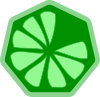
1. What is YAKS!?
YAKS is a framework to enable Cloud Native BDD testing on Kubernetes! Cloud Native here means that your tests execute as Kubernetes PODs.
As a user you can run tests by creating a Test custom resource on your favorite Kubernetes based cloud provider.
Once the YAKS operator is installed it will listen for custom resources and automatically prepare a test runtime
that runs the test as part of the cloud infrastructure.
Tests in YAKS follow the BDD (Behavior Driven Development) concept and represent feature specifications written in Gherkin syntax.
As a framework YAKS provides a set of predefined Cucumber steps which help you to connect with different messaging transports (Http REST, JMS, Kafka, Knative eventing) and verify message data with assertions on the header and body content.
YAKS adds its functionality on top of on Citrus for connecting to different endpoints as a client and/or server.
2. Getting started
Assuming you have a Kubernetes playground and that you are connected to a namespace on that cluster
just write a helloworld.feature BDD file with the following content:
Feature: Hello
Scenario: Print hello message
Given print 'Hello from YAKS!'You can then execute the following command using the YAKS CLI tool:
yaks test helloworld.featureThis runs the test immediately on the current namespace in your connected Kubernetes cluster. Nothing else is needed.
Continue reading the documentation and learn how to install and get started working with YAKS.
3. Installation
YAKS directly runs the test as part of a cloud infrastructure by leveraging the Operator SDK and the concept of custom resources in Kubernetes.
As a user you need to enable YAKS on your infrastructure by installing the operator and creating the required custom resources and roles.
3.1. Requirements
You need access to a Kubernetes or Openshift cluster in order to use YAKS. You have different options to setup/use a Kubernetes or OpenShift cluster.
Obviously the cluster will be the place where the tests will be executed and probably also the place where to run the SUT (System Under Test).
For setting up roles and custom resources you may need to have administrative rights on that cluster.
3.2. Windows prerequisite
For full support of Yaks on Windows please enable "Windows Subsystem for Linux". You can do it manually by heading to Control Panel > Programs > Turn Windows Features On or Off and checking "Windows Subsystem for Linux". Or you can simply execute this command in powershell:
Enable-WindowsOptionalFeature -Online -FeatureName Microsoft-Windows-Subsystem-LinuxThis action requires a full reboot of the system.
3.3. Operator install
The YAKS operator will listen for new test resources in order to run those on the cloud infrastructure. The operators is in charge of preparing a proper runtime for each test and it will reconcile the status of a test.
The easiest way to getting started with the YAKS operator installation is to use the YAKS CLI. You can download the CLI from the release page where you will find installation archives for different operating systems.
Download and decompress the archive. The archive holds a binary that will help you to install YAKS and run the tests.
To install the yaks binary, just make it runnable and move it to a location in your $PATH, e.g. on linux:
# Make executable and move to usr/local/bin
$ chmod a+x yaks-${project.version}-linux-64bit
$ mv yaks-${project.version}-linux-64bit /usr/local/bin/yaks
# Alternatively, set a symbolic link to "yaks"
$ mv yaks-${project.version}-linux-64bit yaks
$ ln -s $(pwd)/yaks /usr/local/binOnce you have the yaks CLI available, log into your cluster using the
standard oc (OpenShift) or kubectl (Kubernetes) client tool.
Once you are properly connected to your cluster execute the following command to install YAKS:
yaks installThis will install and run the YAKS operator in the current namespace.
You can specify the target namespace where to run the operator with a --namespace option:
yaks install -n kube-operatorsThe namespace must available on the cluster before running the install command. If the namespace has not been created, yet you can create it with the following command:
kubectl create namespace kube-operatorsIf not already configured, the command will also setup the YAKS custom resource definitions and roles on the cluster (in this case, the user needs cluster-admin permissions).
Custom Resource Definitions (CRD) are cluster-wide objects and you need admin rights to install them. Fortunately, this
operation can be done once per cluster. So, if the yaks install operation fails, you’ll be asked to repeat it when logged as admin.
For Minishift, this means executing oc login -u system:admin then yaks install --cluster-setup only for the first-time installation.
|
3.3.1. Global mode
By default, the installation is using a global operator mode. This means that the operator
only lives once in your cluster watching for tests in all namespaces. A global operator uses cluster-roles
in order to manage tests in all namespaces.
When running on OpenShift the default namespace for global operators is openshift-operators (it is available by default). Be sure to
select this namespace when installing YAKS in the global mode:
yaks install -n openshift-operators3.3.2. Namespaced mode
You can disable the global mode with a CLI setting when running the install command:
yaks install --global=falseIn the non global namespaced mode the YAKS operator will only have the rights to create new tests in the same namespace as it is
running on. The operator will only watch for tests created in that the very same namespace.
| Which mode to choose depends on your very specific needs. When you expect to have many tests in different namespaces that will be recreated on a regular basis you may choose the global operator mode because you will not have to reinstall the operator many times. |
| If you expect to have all tests in a single namespace or if you do not want to use cluster-wide operator permissions for some reason you may want to switch the namespaced mode. |
Please also have a look at the temporary namespaces section in this guide to make a decision on operator modes.
3.4. Verify installation
You can verify the installation by retrieving the custom resource definition provided in YAKS:
kubectl get customresourcedefinitions -l app=yaksNAME CREATED AT
tests.yaks.citrusframework.org 2020-11-01T00:00:00ZThe following command will list all tests in your namespace:
kubectl get testsNAME PHASE TOTAL PASSED FAILED SKIPPED ERRORS
helloworld Passed 1 1 0 04. Running
After completing and verifying the installation you can start running some tests.
You should be connected to your Kubernetes cluster and you should have the YAKS CLI tool available on your machine.
You can verify the proper YAKS CLI setup with:
yaks versionThis will print the YAKS version to the output.
YAKS ${project.version}You are now ready to run a first BDD test on the cluster. As a sample create a new feature file that prints some message to the test output.
Feature: Hello
Scenario: Print hello message
Given print 'Hello from YAKS!'You just need this single file to run the test on the cluster.
yaks test helloworld.featureYou will be provided with the log output of the test and see the results:
test "helloworld" created
+ test-helloworld › test
test-helloworld test INFO |
test-helloworld test INFO | ------------------------------------------------------------------------
test-helloworld test INFO | .__ __
test-helloworld test INFO | ____ |__|/ |________ __ __ ______
test-helloworld test INFO | _/ ___\| \ __\_ __ \ | \/ ___/
test-helloworld test INFO | \ \___| || | | | \/ | /\___ \
test-helloworld test INFO | \___ >__||__| |__| |____//____ >
test-helloworld test INFO | \/ \/
test-helloworld test INFO |
test-helloworld test INFO | C I T R U S T E S T S 3.0.0-M2
test-helloworld test INFO |
test-helloworld test INFO | ------------------------------------------------------------------------
test-helloworld test INFO |
test-helloworld test
test-helloworld test Scenario: Print hello message # org/citrusframework/yaks/helloworld.feature:3
test-helloworld test Given print 'Hello from YAKS!' # org.citrusframework.yaks.standard.StandardSteps.print(java.lang.String)
test-helloworld test INFO | ------------------------------------------------------------------------
test-helloworld test INFO |
test-helloworld test INFO | CITRUS TEST RESULTS
test-helloworld test INFO |
test-helloworld test INFO | Print hello message ............................................ SUCCESS
test-helloworld test INFO |
test-helloworld test INFO | TOTAL: 1
test-helloworld test INFO | FAILED: 0 (0.0%)
test-helloworld test INFO | SUCCESS: 1 (100.0%)
test-helloworld test INFO |
test-helloworld test INFO | ------------------------------------------------------------------------
test-helloworld test
test-helloworld test 1 Scenarios (1 passed)
test-helloworld test 1 Steps (1 passed)
test-helloworld test 0m1.631s
test-helloworld test
test-helloworld test
Test Passed
Test results: Total: 1, Passed: 1, Failed: 0, Skipped: 0
Print hello message (helloworld.feature:3): PassedBy default, log levels are set to a minimum so you are not bothered with too much boilerplate output. You can increase log levels
with the command line option --logger.
yaks test helloworld.feature --logger root=INFOThe logging configuration section in thi guide gives you some more details on this topic.
You are now ready to explore the different steps that you can use in a feature file in order to connect with various messaging transports as part of your test.
4.1. Status monitoring
As you run tests with YAKS you add tests to the current namespace. You can review the test status and monitor the test results with the default Kubernetes CLI tool.
The following command will list all tests in your namespace:
kubectl get testsNAME PHASE TOTAL PASSED FAILED SKIPPED ERRORS
helloworld Passed 1 1 0 0The overview includes the test outcome and outline the number of total scenarios that have been executed and the test results for these scenarios (skipped, passed or failed). When a scenario has been failing the error message is also displayed in this overview.
You can get more details of a single test with:
kubectl get test helloworld -o yamlThis gets you the complete test details as a YAML file. You can then review status and detailed error messages.
Find out more about the individual test results and how to get reports (e.g. JUnit) from a test run in the section about reporting.
5. Command line interface (yaks)
The YAKS command line interface (yaks) is the main entry point for installing the operator and for running tests on a Kubernetes cluster.
Releases of the CLI are available on:
-
Github Releases: https://github.com/citrusfrmaework/yaks/releases
-
Homebrew (Mac and Linux): https://formulae.brew.sh/formula/yaks
5.1. Available Commands
Some of the most used commands are:
| Name | Description | Example |
|---|---|---|
help |
Obtain the full list of available commands |
|
test |
Run a test on Kubernetes |
|
The list above is not the full list of available commands. You can run yaks help to obtain the full list.
And each command also takes --help as parameter to output more information:
yaks test --help6. Configuration
There are several runtime options that you can set in order to configure which tests to run for instance. Each test directory
can have its own yaks-config.yaml configuration file that holds the runtime options for this specific test suite.
config:
runtime:
cucumber:
tags:
- "not @ignored"
glue:
- "org.citrusframework.yaks"
- "com.company.steps.custom"The sample above uses different runtime options for Cucumber to specify a tag filter and some custom glue packages that should be loaded. The given runtime options will be set as environment variables in the YAKS runtime pod.
You can also specify the Cucumber options that get passed to the Cucumber runtime.
config:
runtime:
cucumber:
options: "--strict --monochrome --glue org.citrusframework.yaks"Also we can make use of command line options when using the yaks binary.
yaks test hello-world.feature --tag @regression --glue org.citrusframework.yaks6.1. Runtime dependencies
The YAKS testing framework provides a base runtime image that holds all required libraries and artifacts to execute tests. You may need to add additional runtime dependencies though in order to extend the framework capabilities.
For instance when using a Camel route in your test you may need to add additional Camel components that are not part in the basic YAKS runtime (e.g. camel-groovy). You can add the runtime dependency to the YAKS runtime image in multiple ways:
6.1.1. Cucumber tags
You can simply add a tag to your BDD feature specification in order to declare a runtime dependency for your test.
@require('org.apache.camel:camel-groovy:@camel.version@')
Feature: Camel route testing
Background:
Given Camel route hello.xml
"""
<route>
<from uri="direct:hello"/>
<filter>
<groovy>request.body.startsWith('Hello')</groovy>
<to uri="log:org.citrusframework.yaks.camel?level=INFO"/>
</filter>
<split>
<tokenize token=" "/>
<to uri="seda:tokens"/>
</split>
</route>
"""
Scenario: Hello route
When send to route direct:hello body: Hello Camel!
And receive from route seda:tokens body: Hello
And receive from route seda:tokens body: Camel!The given Camel route uses the groovy language support and this is not part in the basic YAKS runtime image. So we add
the tag @require('org.apache.camel:camel-groovy:@camel.version@'). This tag will load the Maven dependency at runtime
before the test is executed in the YAKS runtime image.
Note that you have to provide proper Maven artifact coordinates with proper groupId, artifactId and version. You can make
use of version properties for these versions available in the YAKS base image:
-
citrus.version
-
camel.version
-
spring.version
-
cucumber.version
6.1.2. System property or environment setting
You can add dependencies also by specifying the dependencies as command line parameter when running the test via yaks CLI.
yaks test --dependency org.apache.camel:camel-groovy:@camel.version@ camel-route.featureThis will add a environment setting in the YAKS runtime container and the dependency will be loaded automatically at runtime.
6.1.3. Property file
YAKS supports adding runtime dependency information to a property file called yaks.properties. The dependency is added through
Maven coordinates in the property file using a common property key prefix yaks.dependency.
# include these dependencies
yaks.dependency.foo=org.foo:foo-artifact:1.0.0
yaks.dependency.bar=org.bar:bar-artifact:1.5.0You can add the property file when running the test via yaks CLI like follows:
yaks test --settings yaks.properties camel-route.feature6.1.4. YAKS configuration file
When more dependencies are required to run a test you may consider to add a configuration file as .yaml or .json.
The configuration file is able to declare multiple dependencies:
dependencies:
- groupId: org.foo
artifactId: foo-artifact
version: 1.0.0
- groupId: org.bar
artifactId: bar-artifact
version: 1.5.0{
"dependencies": [
{
"groupId": "org.foo",
"artifactId": "foo-artifact",
"version": "1.0.0"
},
{
"groupId": "org.bar",
"artifactId": "bar-artifact",
"version": "1.5.0"
}
]
}You can add the configuration file when running the test via yaks CLI like follows:
yaks test --settings yaks.settings.yaml camel-route.feature6.2. Maven repositories
When adding custom runtime dependencies those artifacts might not be available on the public central Maven repository. Instead you may need to add a custom repository that holds your artifacts.
You can do this with several configuration options:
6.2.1. System property or environment setting
You can add repositories also by specifying the repositories as command line parameter when running the test via yaks CLI.
yaks test --maven-repository jboss-ea=https://repository.jboss.org/nexus/content/groups/ea/ my.featureThis will add a environment setting in the YAKS runtime container and the repository will be added to the Maven runtime project model.
6.2.2. Property file
YAKS supports adding Maven repository information to a property file called yaks.properties. The dependency is added through
Maven repository id and url in the property file using a common property key prefix yaks.repository.
# Maven repositories
yaks.repository.central=https://repo.maven.apache.org/maven2/
yaks.repository.jboss-ea=https://repository.jboss.org/nexus/content/groups/ea/You can add the property file when running the test via yaks CLI like follows:
yaks test --settings yaks.properties my.feature6.2.3. YAKS configuration file
More complex repository configuration might require to add a configuration file as .yaml or .json.
The configuration file is able to declare multiple repositories:
repositories:
- id: "central"
name: "Maven Central"
url: "https://repo.maven.apache.org/maven2/"
releases:
enabled: "true"
updatePolicy: "daily"
snapshots:
enabled: "false"
- id: "jboss-ea"
name: "JBoss Community Early Access Release Repository"
url: "https://repository.jboss.org/nexus/content/groups/ea/"
layout: "default"{
"repositories": [
{
"id": "central",
"name": "Maven Central",
"url": "https://repo.maven.apache.org/maven2/",
"releases": {
"enabled": "true",
"updatePolicy": "daily"
},
"snapshots": {
"enabled": "false"
}
},
{
"id": "jboss-ea",
"name": "JBoss Community Early Access Release Repository",
"url": "https://repository.jboss.org/nexus/content/groups/ea/",
"layout": "default"
}
]
}You can add the configuration file when running the test via yaks CLI like follows:
yaks test --settings yaks.settings.yaml my.feature6.3. Using secrets
Tests usually need to use credentials and connection URLs in order to connect to infrastructure components and services. This might be sensitive data that should not go into the test configuration directly as hardcoded value. You should rather load the credentials from a secret volume source.
To use the implicit configuration via secrets, we first need to create a configuration file holding the properties of a named configuration.
# Only configuration related to the "mysecret" named config
database.url=jdbc:postgresql://syndesis-db:5432/sampledb
database.user=admin
database.password=specialWe can create a secret from that file and label it so that it will be picked up automatically by the YAKS operator:
# Create the secret from the property file
kubectl create secret generic my-secret --from-file=mysecret.propertiesOnce the secret is created you can bind it to tests by their name. Given the test my-test.feature you can bind the secret to the test
by adding a label as follows:
# Bind secret to the "my-test" test case
kubectl label secret my-secret yaks.citrusframework.org/test=my-testFor multiple secrets and variants of secrets on different environments (e.g. dev, test, staging) you can add a secret id and label that one explicitly in addition to the test name.
# Bind secret to the named configuration "staging" of the "my-test" test case
kubectl label secret my-secret yaks.citrusframework.org/test=my-test yaks.citrusframework.org/test.configuration=stagingWith that in place you just need to set the secret id in your yaks-config.yaml for that test.
config:
runtime:
secret: stagingYou can now write a test and use the secret properties as normal test variables:
Feature: JDBC API
Background:
Given Database connection
| url | ${database.url} |
| username | ${database.user} |
| password | ${database.password} |7. Steps
Each line in a BDD feature file is backed by a step implementation that covers the actual runtime logic executed. YAKS provides a set of step implementations that you can just out-of-the-box use in your feature file.
See the following step implementations that enable you to cover various areas of messaging and integration testing.
7.1. Standard steps
The standard steps provide a lot of basic features and predefined steps that you can use to write feature files. Most of the steps aim to leverage capabilities of the underlying test framework Citrus. For instance the steps are able to create Citrus test variables or print messages to the output.
7.1.1. Variable steps
Variables represent the fundamental concept to own test data throughout your test logic. Once a variable is created you can reference its value in many steps and places in YAKS and Citrus. You could add a new identifier as a variable and reference this in many places such as message headers, body content, SQL statements and many more.
Given variable orderId is "1001"This will create the variable orderId in the current test context. All subsequent steps and operations may reference the variable with the expression ${orderId}.
Citrus makes sure to replace the variable placeholder with its actual value before sending out messages and before validating incoming messages. As already mentioned
you can use the variable placeholder expression in many places such as message headers and body content:
{
"id": "${orderId}",
"name": "Watermelon",
"amount": 10
}You can create multiple variables in one single step using:
Given variables
| orderId | 1001 |
| name | Pineapple |7.1.2. Log steps
Logging a message to the output can be helpful in terms of debugging and/or to give information about the context of an operation.
YAKS provides following steps to add log output:
| Step | Parameter | Description |
|---|---|---|
|
any text that should be printed to the output |
Printing messages to the output. Supports variables and functions in text. |
|
any text that should be logged |
Log messages to the output. Supports variables and functions in text. |
Scenario: log messages
Then print 'YAKS rocks!'
Scenario: multiline log messages
Given print
"""
Hello users!
YAKS provides Cloud Native BDD testing on Kubernetes!
"""7.1.3. Sleep
The sleep step lets the test run wait for a given amount of time (in milliseconds). During the sleep no action will be performed and the subsequent steps are postponed respectively.
| Step | Parameter | Description |
|---|---|---|
|
- |
Sleep the default time of 5000 milliseconds. |
|
time in milliseconds |
Sleep given amount of time in milliseconds. |
Scenario: sleep time period
Then sleep 2500 msThe step receives a numeric parameter that represents the amount of time (in milliseconds) to wait.
| The Citrus framework also provides a set of BDD step implementations that you can use in a feature file. Read more about the available steps (e.g. for connecting with Selenium) in the official Citrus documentation on BDD testing. |
7.3. Apache Camel K steps
If the subject under test is a Camel K integration, you can leverage the YAKS Camel K bindings that provide useful steps for checking the status of integrations.
For example:
...
Given integration xxx is running
Then integration xxx should print Hello world!The Camel K extension library is provided by default in YAKS.
7.4. Groovy steps
The Groovy support in YAKS allows to add framework configuration, bean configuration and test actions via script snippets. In particular you can easily add customized endpoints that send/receive data over various messaging transports.
7.4.1. Framework configuration
You can add endpoints and beans as Citrus framework configuration like follows:
Scenario: Endpoint script config
Given URL: http://localhost:18080
Given create configuration
"""
citrus {
endpoints {
http {
server('helloServer') {
port = 18080
autoStart = true
}
}
}
}
"""
When send GET /hello
Then receive HTTP 200 OKIn the example above the scenario creates a new Citrus endpoint named helloServer with given properties (port, autoStart) in form of a Groovy configuration script.
The endpoint is a Http server component that is automatically started with the given port. In the following the scenario can send messages to that server endpoint.
The Groovy configuration script adds Citrus components to the test context and supports following elements:
-
endpoints: Configure Citrus endpoint components that can be used to exchange data over various messaging transports -
queues: In memory queues to handle message forwarding for incoming messages -
beans: Custom beans configuration (e.g. data source, SSL context, request factory) that can be used in Citrus endpoint components
Let’s quickly have a look at a bean configuration where a new JDBC data source is added to the test suite.
Scenario: Bean configuration
Given create configuration
"""
citrus {
beans {
dataSource(org.apache.commons.dbcp2.BasicDataSource) {
driverClassName = "org.h2.Driver"
url = "jdbc:h2:mem:camel"
username = "sa"
password = ""
}
}
}
"""The data source will be added as a bean named dataSource and can be referenced in all Citrus SQL test actions.
All Groovy configuration scripts that we have seen so far can also be loaded from external file resources, too.
Scenario: Endpoint script config
Given load configuration citrus.configuration.groovy
When endpoint hello sends payload Hello from new direct endpoint!
Then endpoint hello should receive payload Hello from new direct endpoint!citrus {
queues {
queue('say-hello')
}
endpoints {
direct {
asynchronous {
name = 'hello'
queue = 'say-hello'
}
}
}
}7.4.2. Endpoint configuration
Endpoints describe an essential part in terms of messaging integration during a test. There are multiple ways to add custom endpoints to a test so you exchange and verify message data. Endpoint Groovy scripts is one comfortable way to add custom endpoint configurations in a test scenario.
Scenario: Create Http endpoint
Given URL: http://localhost:18081
Given create endpoint helloServer.groovy
"""
http()
.server()
.port(18081)
.autoStart(true)
"""
When send GET /hello
Then receive HTTP 200 OKThe scenario creates a new Http server endpoint named helloServer. This server component can be used directly in the
scenario to receive and verify messages sent to that endpoint.
You can also load the endpoint configuration from external file resources.
Scenario: Load endpoint
Given URL: http://localhost:18088
Given load endpoint fooServer.groovy
When send GET /hello
Then receive HTTP 200 OK
`----
.fooServer.groovy
[source]http() .server() .port(18088) .autoStart(true) ``----
7.4.3. Test actions
YAKS provides a huge set of predefined test actions that users can add to the Gherkin feature files out of the box. However there might be situations where you want to run a customized test action code as a step in your feature scenario.
With the Groovy script support in YAKS you can add such customized test actions via script snippets:
Scenario: Custom test actions
Given create actions basic.groovy
"""
actions {
echo('Hello from Groovy script')
sleep().seconds(1)
createVariables()
.variable('foo', 'bar')
echo('Variable foo=${foo}')
}
"""
Then apply basic.groovyUsers familiar with Citrus will notice immediately that the action script is using the Citrus actions DSL to describe what should be done when running the Groovy script as part of the test. The Citrus action DSL is quite powerful and allows to perform complex actions such as iterations, conditionals and send/receive operations.
Scenario: Messaging actions
Given create actions messaging.groovy
"""
actions {
send('direct:myQueue')
.payload('Hello from Groovy script!')
receive('direct:myQueue')
.payload('Hello from Groovy script!')
}
"""
Then apply messaging.groovy7.5. Http steps
The Http protocol is a widely used communication protocol when it comes to exchanging data between systems. REST Http services are very prominent and producing/consuming those services is a common task in software development these days. YAKS provides ready to use steps that are able to exchange request/response messages via Http during the test.
As a client you can specify the server URL and send requests to it.
Feature: Http client
Background:
Given URL: http://localhost:8080
Scenario: Health check
Given path /health is healthy
Scenario: GET request
When send GET /todo
Then verify HTTP response body: {"id": "@ignore@", "task": "Sample task", "completed": 0}
And receive HTTP 200 OKThe example above sets a base request URL to http://localhost:8080 and performs a health check on path /health. After that we can
send any request to the server and verify the response body and status code.
All these steps are part of the core YAKS framework and you can just use them.
On the server side we can start a new Http server instance on a given port and listen for incoming requests. These request can be verified and the test can provide a simulated response message with body and header data.
Feature: Http server
Background:
Given HTTP server listening on port 8080
Scenario: Expect GET request
When receive GET /todo
Then HTTP response body: {"id": 1000, "task": "Sample task", "completed": 0}
And send HTTP 200 OK
Scenario: Expect POST request
Given expect HTTP request body: {"id": "@isNumber()@", "task": "New task", "completed": "@matches(0|1)@"}
When receive POST /todo
Then send HTTP 201 CREATEDIn the HTTP server sample above we create a new server instance listening on port 8080. Then we expect a GET request on path /todo. The server responds with
a Http 200 OK response message and given Json body as payload.
The second scenario expects a POST request with a given body as Json payload. The expected request payload is verified with the powerful Citrus JSON
message validator being able to compare JSON tree structures in combination with validation matchers such as isNumber() or matches(0|1).
Once the request is verified the server responds with a simple Http 201 CREATED.
7.6. JDBC steps
YAKS provides a library that allows to execute SQL actions on relational DBs (limited to PostgreSQL for this POC).
You can find examples of JDBC steps in the examples file.
There’s also an example that uses JDBC and REST together and targets the Syndesis TODO App database.
7.7. JMS steps
ToDo
7.8. Kafka steps
ToDo
7.10. Knative steps
ToDo
7.11. Open API steps
OpenAPI documents specify RESTful Http services in a standardized, language-agnostic way. The specifications describe resources, path items, operations, security schemes and many more components that are part of the REST service. YAKS as a framework is able to use these information in order to generate proper request and response data for your test.
You can find examples of how to use OpenAPI specifications in YAKS in the examples.
Given an OpenAPI specification that you can access via Http URL or local file system you can load all available operations into the test. Once this is completed you can invoke operations by name and verify the response status codes. YAKS will automatically generate proper request/response data for you.
Feature: Petstore API V3
Background:
Given OpenAPI specification: http://localhost:8080/petstore/v3/openapi.json
Scenario: getPet
When invoke operation: getPetById
Then verify operation result: 200 OK
Scenario: petNotFound
Given variable petId is "0"
When invoke operation: getPetById
Then verify operation result: 404 NOT_FOUND
Scenario: addPet
When invoke operation: addPet
Then verify operation result: 201 CREATED
Scenario: updatePet
When invoke operation: updatePet
Then verify operation result: 200 OK
Scenario: deletePet
When invoke operation: deletePet
Then verify operation result: 204 NO_CONTENTThe request/response data is generated from the OpenAPI specification rules and holds randomized values. The following sample shows a generated
request for the addPet operation where a new pet is transmitted via Http POST.
{
"photoUrls": [
"XHAGIyFcyh"
],
"name": "mGNTgkfxgg",
"id": 26866048,
"category": {
"name": "konwOUYwMo",
"id": 18676332
},
"tags": [
{
"name": "KDnoWCfUBn",
"id": 31444049
}
],
"status": "sold"
}The generated request should be valid according to the rules in the OpenAPI specification. You can overwrite the randomized values with test variables and inbound/outbound data dictionaries in order to have more human readable test data.
Feature: Petstore API V3
Background:
Given OpenAPI specification: http://localhost:8080/petstore/v3/openapi.json
Given variable petId is "citrus:randomNumber(5)"
Given inbound dictionary
| $.name | @assertThat(anyOf(is(hasso),is(cutie),is(fluffy)))@ |
| $.category.name | @assertThat(anyOf(is(dog),is(cat),is(fish)))@ |
Given outbound dictionary
| $.name | citrus:randomEnumValue('hasso','cutie','fluffy') |
| $.category.name | citrus:randomEnumValue('dog', 'cat', 'fish') |
[...]With this data dictionaries in place the generated request looks like follows:
{
"photoUrls": [
"aaKoEDhLYc"
],
"name": "hasso",
"id": 12337393,
"category": {
"name": "cat",
"id": 23927231
},
"tags": [
{
"name": "FQxvuCbcqT",
"id": 58291150
}
],
"status": "pending"
}You see that we are now using more human readable values for $.name and $.category.name.
The same mechanism applies for inbound messages that are verified by YAKS. The framework will generate an expected response
data structure coming from the OpenAPI specification. Below is a sample Json payload that verifies the response for the getPetById operation.
{
"photoUrls": "@ignore@",
"name": "@assertThat(anyOf(is(hasso),is(cutie),is(fluffy)))@",
"id": "@isNumber()@",
"category": {
"name": "@assertThat(anyOf(is(dog),is(cat),is(fish)))@",
"id": "@isNumber()@"
},
"tags": "@ignore@",
"status": "@matches(available|pending|sold)@"
}All mandatory fields need to be in the received json document. Also enumerations and number values are checked to meet the expected
values coming form the OpenAPI specification (e.g. status=@matches(available|pending|sold)@). This ensures that the response respects the rules
defined in the specification.
In case you also want to validate the exact values on each field please use the generic Http steps where you can provide a complete expected Http response with payload and header data.
8. Pre/Post scripts
You can run scripts before/after a test group. Just add your commands to the yaks-config.yaml configuration for the test group.
config:
namespace:
temporary: false
autoRemove: true
pre:
- script: prepare.sh
- run: echo Start!
- name: Optional name
timeout: 30m
run: |
echo "Multiline"
echo "Commands are also"
echo "Supported!"
post:
- script: finish.sh
- run: echo Bye!The section pre runs before a test group and post is added after the test group has finished. The post steps are run even if the tests or pre steps fail
for some reason. This ensures that cleanup tasks are performed also in case of errors.
The script option provides a file path to bash script to execute. The user has to make sure that the script is executable. If no absolute file path is
given it is assumed to be a file path relative to the current test group directory.
With run you can add any shell command. At the moment only single line commands are supported here. You can add multiple run commands in a pre
or post section.
Each step can also define a human readable name that will be printed before its execution.
By default a step must complete within 30 minutes (30m). The timeout can be changed using the timeout option in the step declaration (in Golang duration format).
Scripts can leverage the following environment variables that are set automatically by the Yaks runtime:
-
YAKS_NAMESPACE: always contains the namespace where the tests will be executed, no matter if the namespace is fixed or temporary
9. Reporting
After running some YAKS tests you may want to review the test results and generate a summary report. As we are using CRDs on the Kubernetes or OpenShift platform we can review the status of the custom resources after the test run in order to get some test results.
oc get tests
NAME PHASE TOTAL PASSED FAILED SKIPPED
helloworld Passed 2 2 0 0
foo-test Passed 1 1 0 0
bar-test Passed 1 1 0 0You can also view error details when adding the wide option
oc get tests -o wide
NAME PHASE TOTAL PASSED FAILED SKIPPED ERRORS
helloworld Passed 2 1 1 0 [ "helloworld.feature:10 Failed caused by ValidationException - Expected 'foo' but was 'bar'" ]
foo-test Passed 1 1 0 0
bar-test Passed 1 1 0 0The YAKS CLI is able to fetch those results in order to generate a summary report locally:
yaks report --fetch
Test results: Total: 4, Passed: 4, Failed: 0, Skipped: 0
classpath:org/citrusframework/yaks/helloworld.feature:3: Passed
classpath:org/citrusframework/yaks/helloworld.feature:7: Passed
classpath:org/citrusframework/yaks/foo-test.feature:3: Passed
classpath:org/citrusframework/yaks/bar-test.feature:3: PassedThe report supports different output formats (summary, json, junit). For JUnit style reports use the junit output.
yaks report --fetch --output junit
<?xml version="1.0" encoding="UTF-8"?><testsuite name="org.citrusframework.yaks.JUnitReport" errors="0" failures="0" skipped="0" tests="4" time="0">
<testcase name="helloworld.feature:3" classname="classpath:org/citrusframework/yaks/helloworld.feature:3" time="0"></testcase>
<testcase name="helloworld.feature:7" classname="classpath:org/citrusframework/yaks/helloworld.feature:7" time="0"></testcase>
<testcase name="foo-test.feature:3" classname="classpath:org/citrusframework/yaks/foo-test.feature:3" time="0"></testcase>
<testcase name="bar-test.feature:3" classname="classpath:org/citrusframework/yaks/bar-test.feature:3" time="0"></testcase>
</testsuite>The JUnit report is also saved to the local disk in the file _output/junit-reports.xml.
The _output directory is also used to store individual test results for each test executed via the YAKS CLI.
So after a test run you can also review the results in that _output directory. The YAKS report command can also view those results in _output directory
in any given output format. Simply leave out the --fetch option when generating the report and YAKS will use the test results stored in the
local _output folder.
yaks report
Test results: Total: 5, Passed: 5, Failed: 0, Skipped: 0
classpath:org/citrusframework/yaks/helloworld.feature:3: Passed
classpath:org/citrusframework/yaks/helloworld.feature:7: Passed
classpath:org/citrusframework/yaks/test1.feature:3: Passed
classpath:org/citrusframework/yaks/test2.feature:3: Passed
classpath:org/citrusframework/yaks/test3.feature:3: Passed10. Contributing
Requirements:
-
Go 1.13+
-
Operator SDK 0.19.4+
-
Maven 3.6.2+
-
Git client
You can build the YAKS project and get the yaks CLI by running:
make buildIf you want to build the operator image locally for development in Minishift for instance, then:
# Build binaries and images
eval $(minishift docker-env)
make clean images-no-testIf the operator pod is running, just delete it to let it grab the new image.
oc delete pod yaks11. Uninstall
In case you really need to remove YAKS and all related resources from Kubernetes or OpenShift you can do so with the following command:
yaks uninstallThis will remove the YAKS operator from the current namespace along with all related custom resource definitions.
When using the global operator mode you may need to select the proper namespace here.
yaks uninstall -n kube-operators
By default, the uninstall will not remove resources that are possibly shared between namespaces and clusters (e.g. CRDs and roles).
Please use the --all flag if you need to wipe out these, too.
|
yaks uninstall -n kube-operators --allThe --all option removes the operator and all related resources such as CustomResourceDefinitions (CRD) and
ClusterRole.
In case the operator has not been installed via Operator Lifecycle Manager(OLM) you may need to
use the option --olm=false also when uninstalling. In particular this is the case when installing YAKS from sources on CRC.
|
yaks uninstall --olm=falseUse this whenever you do not want to use OLM framework for performing the uninstall.
12. Samples
ToDo